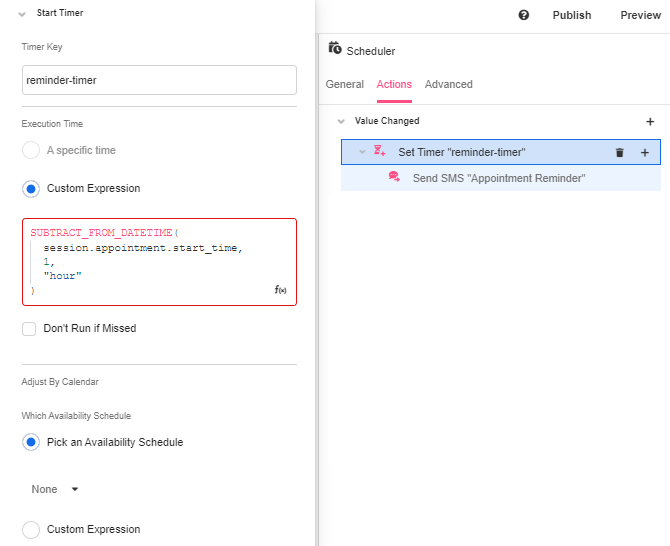The Start Timer Action is used to schedule another Action to run at a specified time. This Action can be a Data Flow, a Chat Bot, etc. To run a timer, you need to specify a Timer Key, the length of time to wait, and whether to use an Availability Schedule, referred to by the timer as a Calendar, to restrict the timing of the event.
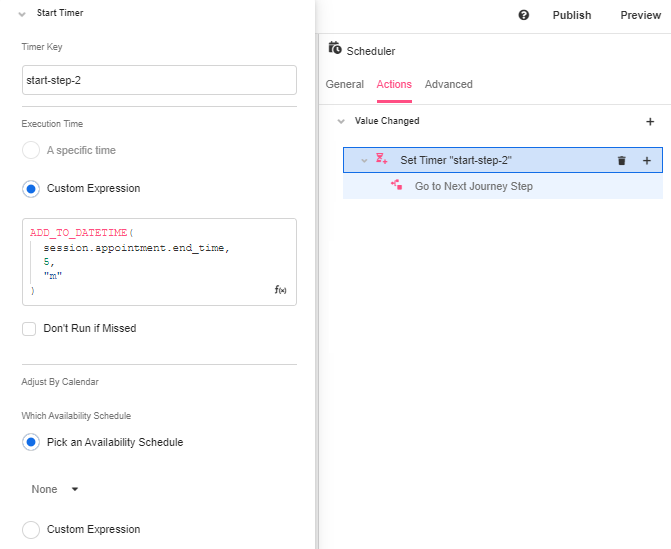
Use Cases
- Set up reminders for users to follow up on a Journey
- Send user state of a Journey on a regular interval
- Send a CSAT score prompt after a day
- End session at the end of a Chat Bot Conversation
- Schedule a call for a future date
Properties
Timer Key
Expects type text
A unique text string to identify the timer. If the timer must be canceled by the Stop Timer Action, this key will be used to identify the timer to be removed.
Execution Time
The amount of time that should pass before the associated Action fires. If the timer should always take the same amount of time, specify a number and a unit of time (for example, 3 hours). Alternatively, the time can be specified by any Expression that returns a DateTime. For example:
ADD_TO_DATETIME(
NOW(),
5,
"minutes"
)
This will set the timer to run five minutes from now.
Don't Run If Missed
If on the occasion that Airkit experiences downtime and the execution time elapses, the actions on the timer will not be run if this option is checked. If unchecked, then the actions on the timer will run when Airkit comes back online.
Adjust by Calendar
Sometimes Actions shouldn't happen within a certain time frame. For instance, Voice Bots should only be triggered within working hours to comply with TCPA. Specify an Availability Schedule from the dropdown under Which Availability Schedule or enter an Expression that returns one.
If time is not available
This property displays only if a Availability Schedule was selected before and allows you to pick one of the following restrictions:
- Don't schedule and cancel - If the scheduled time is outside of the given availability window, don't run the Actions (
SKIP) - Use next available time - Runs the Actions on the next available window (
NEXT) - Run in previous available window - If the target time is in an unavailable window, search for the closest previous available window to run the Actions (
PREVIOUS) - Schedule anyway - Runs the Actions even if they violate the time. This is the same as not selecting an Availability Schedule at all (
NONE)
It is also possible to write an Expression that returns the value based on factors for the Event. The options are SKIP, NEXT, PREVIOUS and NONE corresponding to the actions listed above.
Setting Up Actions
Timers have a '+' icon next to them. Click on it to add the Action that will run when and if the timer fires.
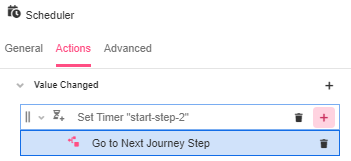
Example
In this example, a Start Timer is Action is set with to reimnd the user about their appointment one hour before it starts. There's another Action within the timer that will trigger a Chat Bot with the Notification to the user: