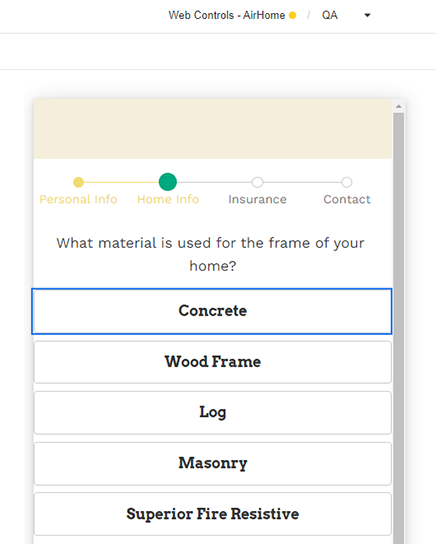
The Button Web Control creates a button or text that when clicked can run Actions. This control differs from the Hyperlink in that it does not allow for navigating outside of Airkit's Web Flows.
General
Control Properties
Text
Expects type text.
The text that is displayed on the Button.
Aria Label
Expects type text.
Defines a value to the aria-label of the control for accessibility. For more information see here.
Style and Layout
The Button Variants have styles for the following states:
Default - When first rendered without state
Pressed - when the Button is being pressed
Disabled - When the Button is disabled
Focused - when the Button is focused
Check Common style properties of web controls for further details on how to style your Button Web Control.
Actions
Clicked
This event is run each time the button is clicked.
Metadata about this event can be accessed through the event namespace.
Advanced
State
Is Visible
Expects type boolean.
If TRUE the button will be visible. If FALSE the button will not be displayed. If the field is empty, the button will be visible.
Is Disabled
Expects type boolean.
If TRUE the button will be disabled and the user will not be able to interact with the control. If FALSE the button will be enabled. If the field is empty, the button will be enabled.
Example #1
This example shows a button with the default style displaying the static text "Click Me".

Example #2
This example shows a button with a buttonText style in the default variant as a preset to show how it's easy to make a just text button using styling.

Example #3
This example shows a Text Input Control that is bound to the variable first_name and the button is either enabled or disabled based on whether a value has been entered into the text field.
To do this, use the Is Disabled property with an Airscript expression to check if there's a value.
ISEMPTY(
first_name
)- If
first_nameis empty, then Is Disabled = TRUE - If
first_namehas a value, then Is Disabled = FALSE

Example #4
This example shows a Text Input Control that is bound to the variable first_name; however and the button is either visible or invisible based on whether a value has been entered into the text field.
To do this, use the Is Visible property with an Airscript expression to check if there's a value.
ISNOTEMPTY(
first_name
)- If
first_nameis empty, then Is Visible = FALSE - If
first_namehas a value, then Is Visible = TRUE

See more useful tips and functions to check for empty and null values.