Overview
The Number Input Web Control allows App users to input numbers.
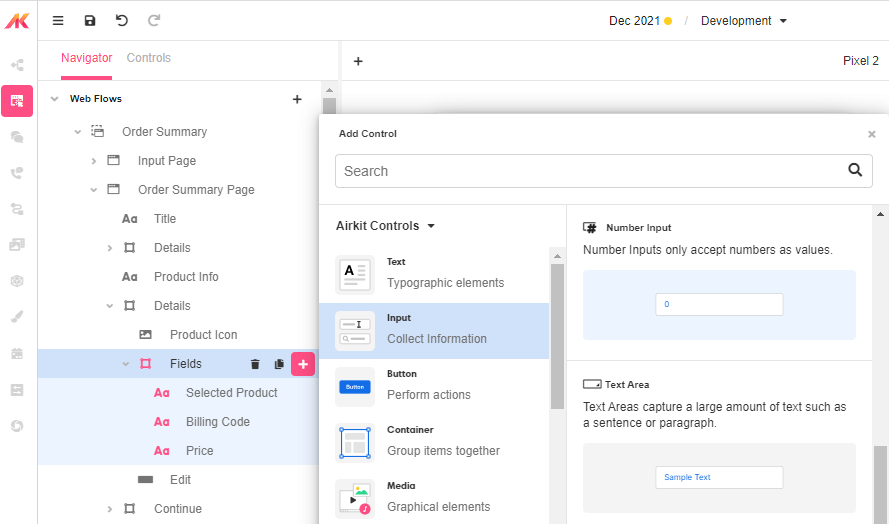
Control Properties
Placeholder Text
The text displayed to the app user when no text has been inputted. This field expects to return text, by default text not encapsulated by string quotes will have this wrapping implied.

Advanced Control Properties
Numeral Non Negative
If checked, only allows non negative numbers to be inputted. If unchecked, allows both negative and non negative numbers.
Percent
Enabling this will divide the raw value of the Number Input by 100.
Numeral Thousands Group Style
Adjusts the style of how numbers are formatted with commas on the input. The default value is 'thousand' where the value of 1000 will be displayed as 1,000. This setting has no effect on the raw value stored.
Numeral Decimal Scale
Adjusts the level of precision of numbers that can be inputted by the number of digits. If the value of 3 is entered, the number of digits that can be entered after the decimal point will be 3. For example, the value of 5.333 could be entered, but not 5.3333.
Numeral Integer Scale
Adjusts the scale of numbers that can be inputted by the number of digits. For example, if the value of 4 is set here, the largest number possible will be 9999.
Delimiter
Sets the style of the number delimiter. For example, in many countries, the desired value will be "," which would format 10000 to 10,000.
Prefix
Sets a value that is displayed as a placeholder and is affixed to the beginning of the value.
No Immediate Prefix
Negates the Prefix setting if set.
Raw Value Trim Prefix
Trims the value set within Prefix (if set) at the beginning of the value. Affects only the raw value stored which is not displayed to the app user.
Styling
Number inputs can be styled with these controls. For more information, see Common Style Properties of Web Controls.
Example 1: Controlling what happens with the inputted data

Data entered into a number input need to be bound to a variable. By default, Airkit automatically creates a Number Variable for the inputted data to be stored, which can be seen within Inspector > Data Binding.
In this example, a variable named number_input_1 has been created.
Example 2: Limiting the inputted values
By default, the largest value that can be inputted is 99,999,999,999.
In the case of entering a person's age, this seems excessive. To ensure the desired data is inputted, limit the Numeral Decimal Scale to 0 so that only whole numbers can be entered and set the Numeral Integer Scale to 3. It could also be a good idea to set the Numeral Non Negative property to TRUE (check the box) to ensure only positive numbers.