Portals
Portals are dashboards that make it possible to view and edit data stored in Airdata without accessing anything under the hood. Most Portals are built out for use by teammates that have been assigned the role of Agent, which does not grant them permission to build apps themselves.
A single Airkit app can be associated with only a single Portal, but that Portal can consist of arbitrarily many Portal Pages. Portals and Portal Pages can be created in the Portals Builder.
Accessing Portal Pages
Most components of an app build can be fully emulated by Previewing the app, but this is not the case with Portals, because Portals aren't part of an app proper; they're a tool for internal (non-developer) users to view app-related data. Portals are not part of a user's Journey.
In order to test and confirm that a Portal is functioning as intended, the app needs to be published, at which point the Portal can be accessed by going to the URL associated with the Portal in Settings. For more on how to associate URLs with your organization, check out Connecting your Domain to Airkit.
Multiple Portals can be associated with a single URL. When this is the case, you can select the Portal you want to view by clicking on the icon in the upper left corner and selecting the desired Portal. The follow example shows what it looks like to toggle between two available Portals: Hello, Portals! and Portal Experiments.
.gif)
Portal Pages are displayed on the upper right of a Portal. To open the desired Portal Page, click on the one you want to view. The following example shows what it looks like to toggle between two available Portal Pages: Feedback Object and List Test:
.gif)
Additional Security
Permissions are usually dictated by the role of the user, but Portal Pages provide the option of additional security. Agents, upon being invited or managed in the Console, can be assigned User Variables with associated values. Access to Portal Pages can then be limited only to Agents with User Variable/value pairs that match the User Variable/value pairs associated with the Portal Page, as specified in the Permissions section in the Inspector of the Portals Builder.
Only users with the role of Agent can be limited from seeing Portals outside of their allowed User Variables. Developers and Admin can see the contents of all Portals regardless of the User Variable/value pairs they've been assigned. They also have access to the contents of the Data Grids in AirData directly. See Managing User Roles for more information on the limitations imposed on each user role.
For instance, say you want to create a Portal Page that is only relevant to your Sales Team. You can assign every user on your Sales Team a User Variable called Team and give it the value "Sales." Then when finalizing the Portal Page, you can define the User Variable Team and also give it the value "Sales," so that only users with the matching User Variable/value pair – that is, users on your Sales Team – will be able to access the Portal Page.
Assigning User Variable/value pairs to existing users is done in the Console, under Settings -> Users. To assign a User Variable/value pair to a user, click on the user you want to modify and then add a User Variable under the Permissions section in the Inspector. Additional User Variable/value pair can be added by clicking on the '+' icon to the right of User Variables, and then the name of both the Variable and its value can be edited directly. For example, a user on the Sales Team in the example given above would appear as follows:
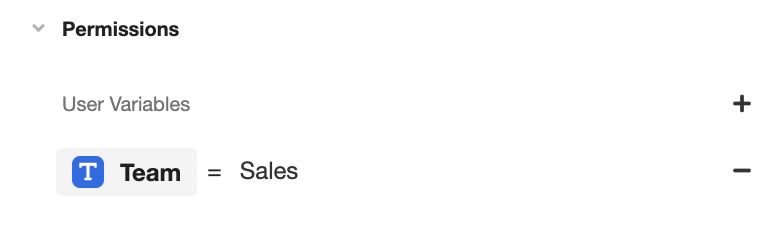
User Variables and their associated values are case-sensitive.
When a user attempts to access a Portal containing a Portal Page they do not have permission to access, it will appear as though the restricted Portal Page does not exist at all.
Updated 4 months ago