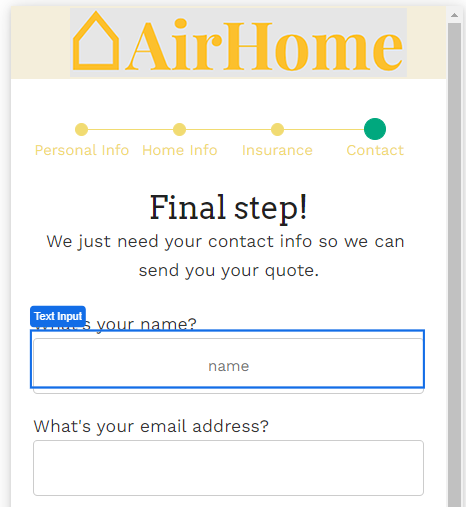
The Text Input Web Control inserts boxes that allow app users to input text data.
Properties
General
Placeholder Text
Expects type text.
The text that is displayed on the box before the app users enters text. This field expects text to be encapsulated by string quotes.
Input ID
Expects type text.
The Input ID assigned to the Text Input Web Control. This Input ID can tied to a Label so that clicking on the associated Label will allow users to enter Text input.
For more on how to use the Input ID, see Connecting Labels to Input Controls.
Data Binding
Value
Expects type text.
By default, a Variable of type Text is generated at the Web Page level to store the data from the input. Users can also edit the Data Binding property and create their own Variables.
Data Tag
Assigns a data tag on the value of the control. For more information, see Data Masking and Auditing.
Autocomplete
Autocomplete
Determines whether the user's device is allowed to autocomplete the field. Guidance can be provided to the app user's browsing environment by using one of the pre-determined autocomplete options such as name or street-address. For more information, see the autocomplete attribute.
Input Format
Maximum Length
Expects type number.
Sets the maximum number of characters that can be inputted. The app user will not be able to type more than this number of characters. This field may accept an expression and expects a number.
Input Mode
Determines the input-style primarily on mobile devices. For example, if tel is selected, most mobile devices will show only a number-pad to enter a phone number. Keep in mind, this does not strictly limit the type of characters that can be entered, use Format for this enforcement.
Format
Determines the type of characters that can be inputted. For example, if phone is selected, only numerals can be entered. The selection of this field will also change the Type of data that the input box will expect and give the app builder specific options catered to the input type.
Delimiter
Displays the symbol that delimits sections of the text as it is entered.
Prefix
Expects type string.
Adds a prefix to the beginning of the user's input.
No Immediate Prefix
Defers displaying the Prefix until there is a value in the field or the field is being edited.
Raw Value Trim prefix
Trims or removes the prefixed part of the string that has been entered in the Prefix field. This only removes the prefix within the variable where the input is stored, the app user will still see the prefix displayed.
Icon
Right Icon
Allows the display of icons to the right-hand-side of the input box.
Accessibility
Aria Label
Expects type text.
Defines a value to the aria-label of the control for accessibility. For more information see here.
State
Is Visible
Expects type boolean.
If TRUE the text input will be visible. If FALSE the text input will not be displayed. If the field is empty, the text input will be visible.
Is Disabled
Expects type boolean.
If TRUE the text input will be disabled and the user will not be able to interact with the control. If FALSE the text input will be enabled. If the field is empty, the text input will be enabled.
Style
The Text Variant has styles for the following states:
Default - When first rendered without state
Disabled - When the Text Input is disabled
Focused - when the Text Input is focused
Check Common style properties of web controls for further details on how to style your this Control.
Actions
On Blur
Triggers when the user leaves the input field. That is, when changing the focus from the field to some other part of the application.
Value Changed
Triggers with each typed letter. That is, Value changes every time a key is pressed, unlike a Checkbox, where its Value changes when the box is selected.
On Enter
Triggers upon pressing Enter.
For more information, check out Action Inspector Tab to find all the available action
Example
Controlling what happens with the inputted data:

Data entered into text inputs need to be bound to a variable. By default, Airkit automatically creates a Text Variable for the inputted data to be stored which can be seen within Inspector > Data Binding.
In this example, a text_input variable has been created which can be used to pass data across web pages, events, data flows and more.