Airkit Organizations
What are Airkit Organizations?
Everything built within Airkit is, at the highest level, sorted into Organizations, or Orgs for short. One must have access to an Org in order to access the Console, and all changes made within the Console – all application resources configured, all external resources integrated – are made at the Organization level. It is also at this level that user roles are managed by users with Admin permissions.
Arbitrarily many people can have access to a single Organization, but each user can have only one role within it. The role a user has been assigned dictates what within an Organization they will be able to access. For instance, Developers can integrate external resources while Agents cannot.
An individual user might have access to multiple Organizations, in which case they will need to select which Organization they mean to work within before accessing the Console after signing in. This individual user might have a different role depending on which Organization they access. For instance, someone might be assigned the role of Developer within their company's primary app-building Organization and an Admin role within a separate dev Organization of their own.
When Organizations are provisioned, they can be created in the following regions: US, EU, or Asia Pacific. This can improve latency as well as help with data residency requirements. To provision a new Organization, contact your Airkit representative.
Importing and exporting Airkit apps to different Organizations
If an app has been built within one Org and needs to be edited in another, it's possible to download an Airkit app as a ZIP file and upload that ZIP file to another organization. Apps can be saved as a ZIP file by selecting Export from the dropdown menu on the upper right of the Studio when accessing the relevant application:
.gif)
This ZIP file can then be uploaded to the new Org by accessing the Console of the relevant Organization, clicking the Create New button in the upper right corner, and then selecting the relevant ZIP file under Import App (Optional):
.gif)
Note that when an app is imported in this way, it will not have access to the same Organization-level resources – such as external integrations or Twilio phone numbers – that it used to. This means that the application will likely require changes to be made in Settings before being published in its new Organization. Depending on the needs of the application, API integrations and other systems might also need to be configured at the Organization level.
Switching between Orgs
When working with multiple Orgs, it is possible to switch between them once you are logged into Airkit both from the Console and from the Studio.
From the Console
In the top right corner of the Console, click on your account's button. You'll see the Org you are curently in and the list of Orgs you have access to. From there, select the org you want to switch to and you will be redirected to that org.
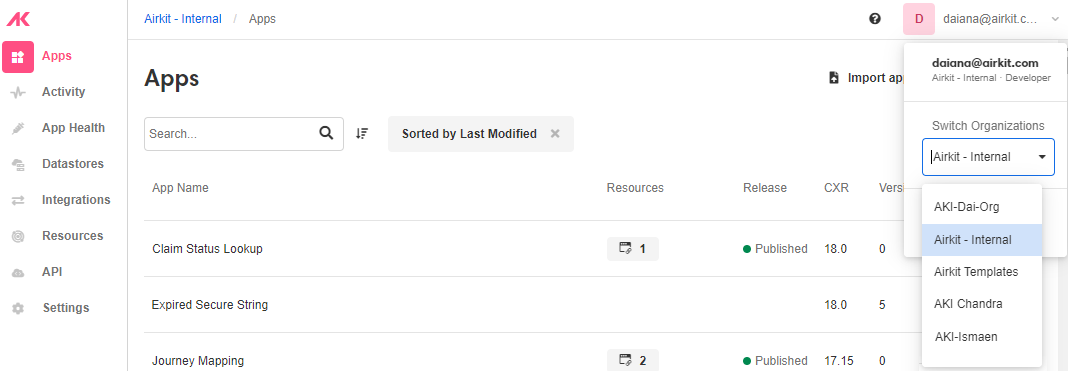
From the Studio
It is also possible to switch Orgs from within an app. On the bottom left corner of the Studio, click on your account's button. You'll see the Org you are curently in and the list of Orgs you have access to. From there, select the org you want to switch to and you will be redirected to that org.
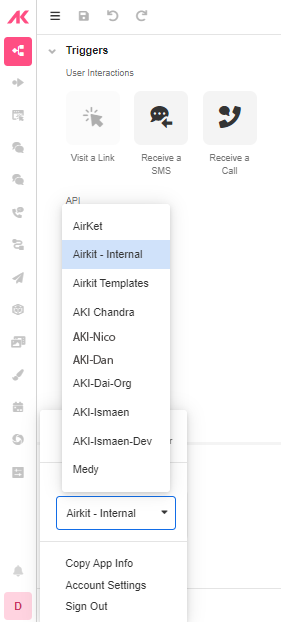
Updated 3 months ago