Builder Bar
The Builder Bar is located on the leftmost side of the Airkit Studio. It provides easy access to Airkit's many Builders, the interfaces that allow you to construct and edit different components of your apps. Here, we discuss broadly what each Builder is and provide some context as to their use cases.
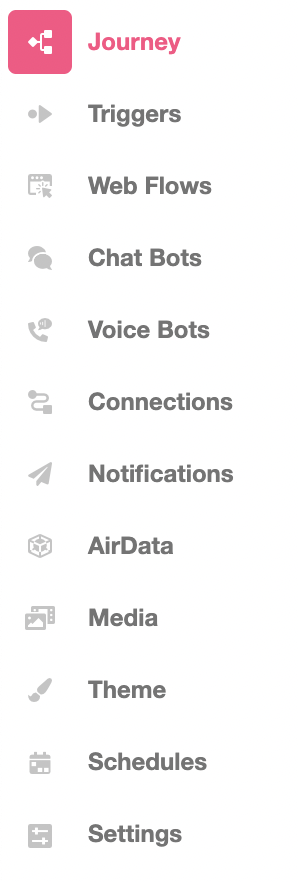
The Journey Builder is the Builder that you'll be taken to automatically each time you create a new application. It provides a big-picture view of the application flow, conceptualized as a funnel that users travel down, and it can be used to outline the intended flow of the application. Plotting out the flow of a Journey in Steps lays the groundwork to treat the flow of an application as multiple discrete parts, or “Steps,” which can be assigned correlated actions directly within the Journey Builder.
The Triggers Builder provides the tools to define how a Journey can begin.
The Web Flows Builder provides the tools to build out the UI for web experiences, which encompass everything from the structural layout of web apps to how the app will respond to user input. This is the Builder in which Web Flows are made out of Web Pages, and where Web Pages are made out of component Web Controls.
The Chat Bots Builder provides the tools to create SMS experiences. This is the Builder you'll use to script outgoing texts and define how returned texts will be parsed and responded to.
The Voice Bots Builder provides the tools to create automated phone experiences. This is the Builder you'll use to script outgoing messages and define how responses will be parsed and acknowledged.
The Connections Builder is designed to be your gateway to the outside world and the place where you can perform more complex data interactions; think of it as the interface that allows you to use and modify data, both internal and external. You can connect to external services, encrypt information, use and transform data, and much more.
The Notifications Builder provides the tools to send outgoing Email or SMS messages that do not require a response through the same channel. These outgoing messages are referred to as Notifications. While Notifications cannot parse replies or incoming messages, they can still be used to prompt responses from the recipient. For example, Notifications might contain web links or cues to prepare for a previously-scheduled meeting. Most commonly, Notifications are used to send reminders or follow-up messages spurring users to continue a half-finished Journey.
The AirData Builder has two primary functions: defining how data collected by your app will be structured (by creating custom App Objects), and accessing said data afterwards. You'll use this Builder whenever you want to build an app that collects information from external sources and organizes it internally.
The Media Library provides a means to store, organize, and easily access any images, documents, audio files, and videos that you want to use or display within your app.
The Theme Builder provides a way to make stylistic changes that apply across your entire app. Most commonly, this is used to ensure apps are branded consistently.
The Schedules Builder is where you can define windows of time in which app users can schedule appointments using the Scheduler Web Control.
If the Connections Builder is your gateway to the outside world, Settings is your key to the gate. It's where you'll configure email addresses from which your app can send emails, URLs that launch your web apps, and phone numbers from which your app can make calls or send texts. It's also where you'll integrate and authenticate external systems of record.
Updated 4 months ago