View Data in Activity Explorer
The Activity Explorer provides a way to view the Events that are fired by each application and diagnose issues. The Activity Explorer surfaces every Journey that occurs in a published application and logs every Event within that Journey. Each of these Events can then be drilled into to get additional data.
Activity Explorer Dashboard
The Activity Explorer dashboard surfaces all Session Events in a centralized location.
To get to the Activity Explorer dashboard, go to console.airkit.com and select an application. Then click on 'Activity' under Manage Your Application.
.gif)
To dive deeper into individual Journeys, click on a Journey instance. This will open up the Activity Summary. The Activity Summary view provides a way to see errors that occurred as well as a chronological view of the Events that were fired throughout the Journey.
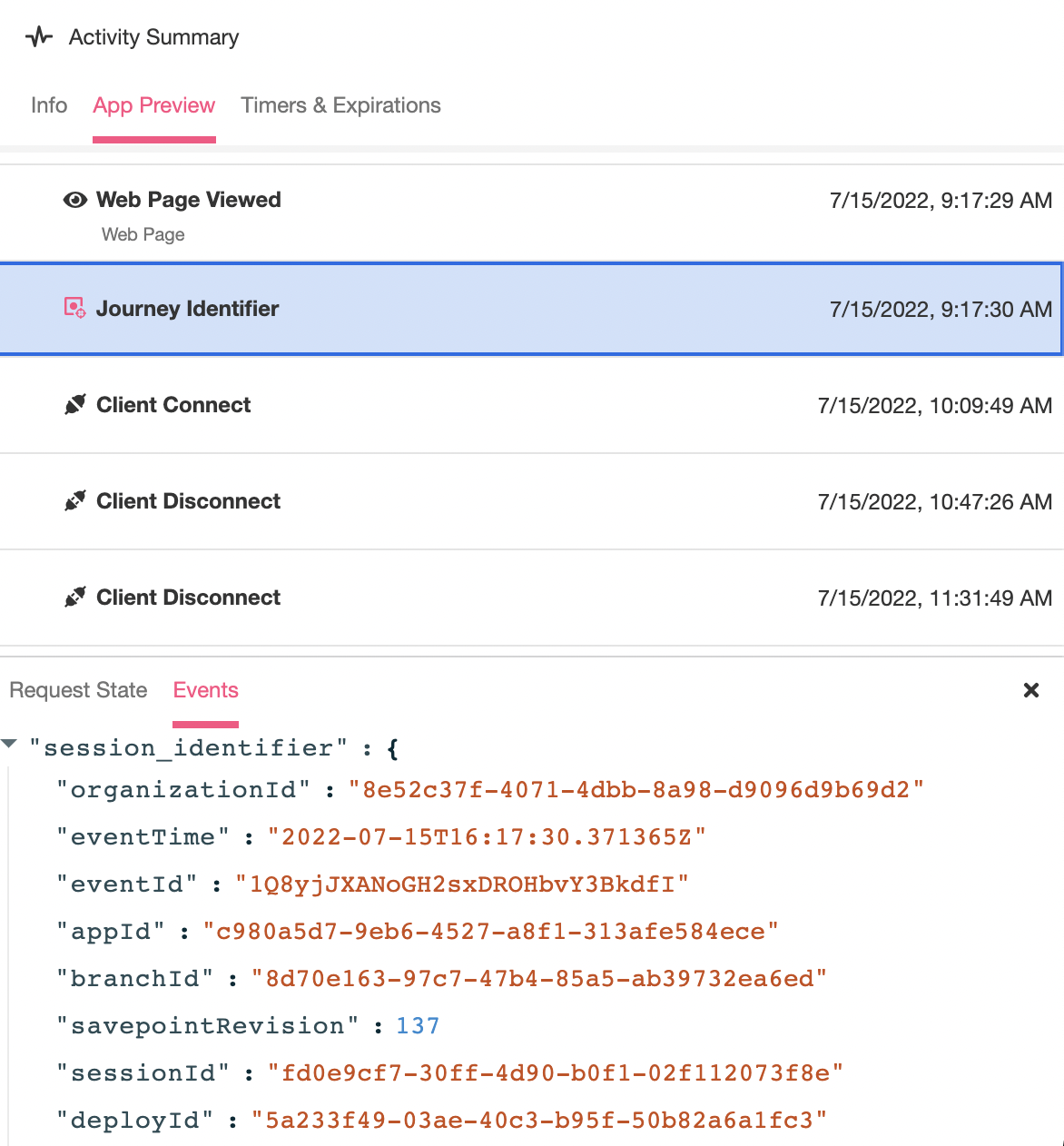
The Activity Summary consists of three tabs:
- Info - Summaries the Journey
- App Preview - Displays an Event Log Viewer and State Viewer, configured analogously to how the appear when Previewing an application.
- Timers and Expirations - Tracks the Timers that were set throughout the Journey flow.
Filtering and Sorting on Summary Fields
Activity Explorer has the ability to add filters and sorting on any of the fields that are surfaced in the dashboard. Filters make it easier to pinpoint what data should be shown on the dashboard and allows users to key in on the journeys that are important.
To add a filter on a specific field, go to Activity Explorer and click on the filter icon. Filters can also be added for a specific field by selecting the dropdown on the field column as well.
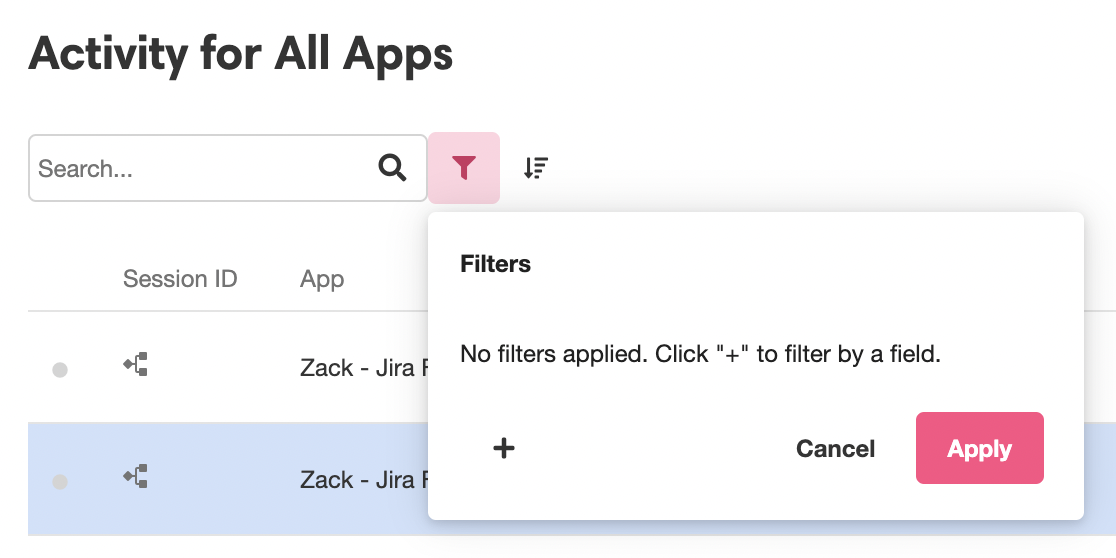
Click on the '+' icon to select a column to create a filter on. Then, select the filter operation. The Filter operations include:
- Has a value
- Does not have a value
- Is any of
- Is not any of
- Equals
- Does not equal
- Starts with
- Contains Text
This screenshot below shows how to create a filter to show all Journeys with the Status of the Journey equal to 'Closed'. Click on Apply to create the filter.

Additionally, to sort the logs in Activity Explorer, click on the sort icon to add sorting and select a column to sort on.

Updated 3 months ago