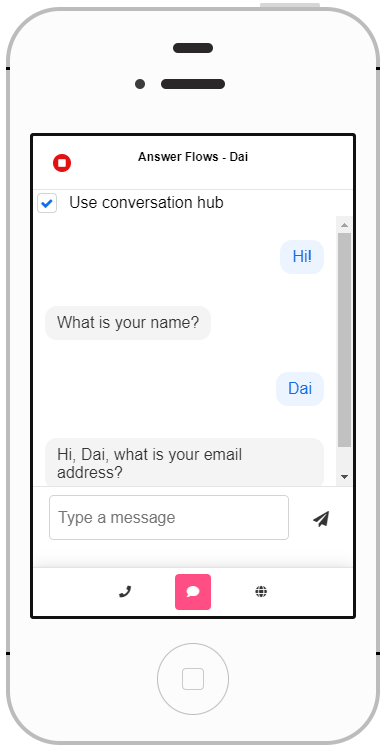The Ask Question Action can be added to an Answer Flow to ask the user a question, pause for a response, and bind the answer to a Variable.
- Click on the ‘+’ sign on the Tree and, from the Voice & Chat options, select Ask Question.
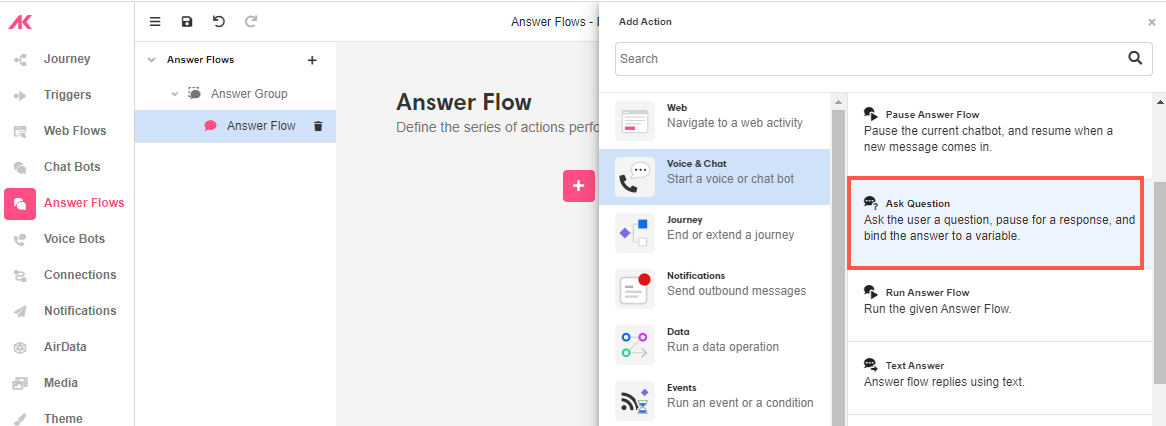
- Type the question in text box:
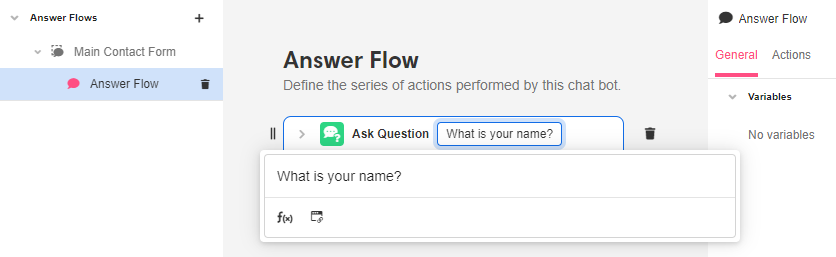
- In order to save the user's answer, go to the General tab of the Inspector and create the Variables where the entered information will be stored:
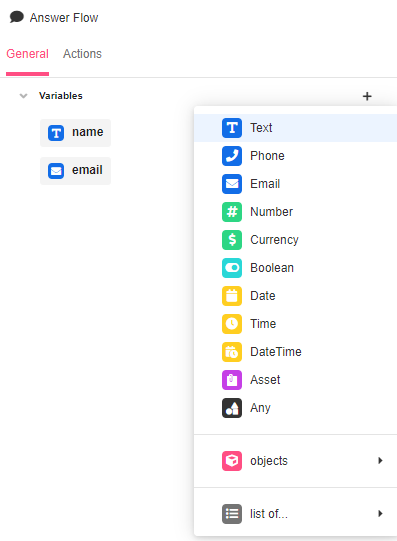
- From the Save response to dropdown, select the Variable to save the user’s response.
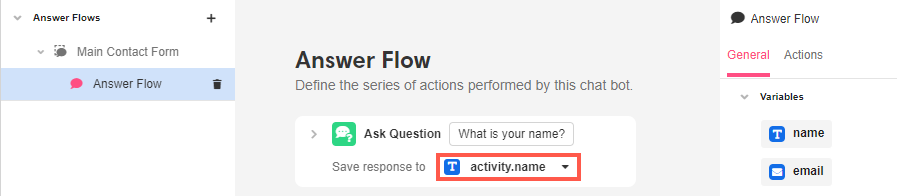
- To use the response in a second question, repeat the process to add the Ask Question Action, but this time include the Variable with the stored response in the text box.
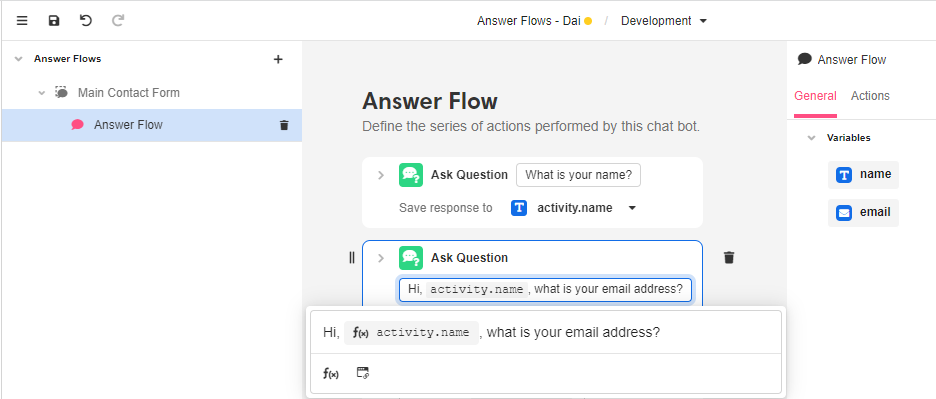
- Then from the Save response to dropdown, select the corresponding Variable to save the second user’s response.

Previewing the Answer Flow
- Go to App Preview.
- Click on the chat icon and then check the Use conversation hub box.
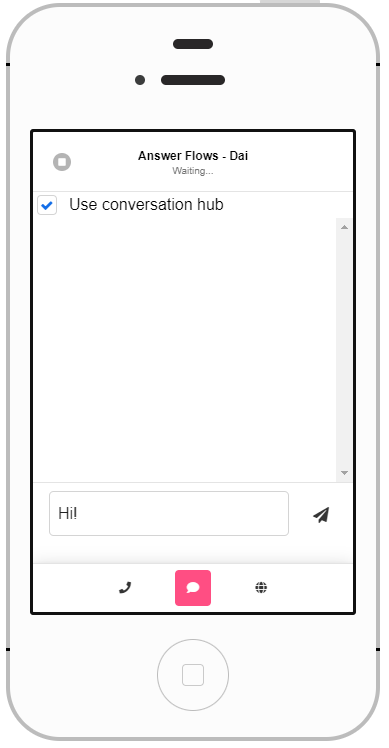
- Enter some text and start interacting with the bot: