Airscript
Airscript expressions can be applied in a wide variety of places within the Studio. Whenever an input box contains the Airscript icon on the bottom right, that means that entered values will be parsed as Airscript by default.
The following example shows two Airscript expression editors, one empty (left) and one containing an Airscript expression (right). Note the Airscript icon at the bottom right of both editors:

The icon to the both left can be clicked to expand the Airscript expression editor so that it opens in a larger pop-up in the middle of the screen. Expanding the Airscript expression editor makes it easier to define and edit more complicated Airscript expressions.
Testing Airscript Expressions
When working with Airscript, it's often advantageous to test an Airscript expression before implementing it. There are two ways to test Airscript Expressions: the Sandbox, which exists outside of the Studio and can be used without needing to logging into the Airkit platform, and the Airscript Console, which is part of the Studio and as access to local variables.
The Sandbox
https://studio.airkit.com/play/ provides a sandbox environment to test Airscript expressions outside of any application.
Airscript Console
The Airscript Console is found near the bottom of the Studio, to the immediate right of the Variable Tree. It evaluates Airscript expressions and displays a record of what previous expressions have returned. The Airscript Console has access to all Airscript functions and operators as well as local variables. For testing purposes, it will evaluate local variables as if they have the value assigned to them in the Variable Tree. In the following example, for instance, session.example was evaluated as though it had the value "Hello, world!":
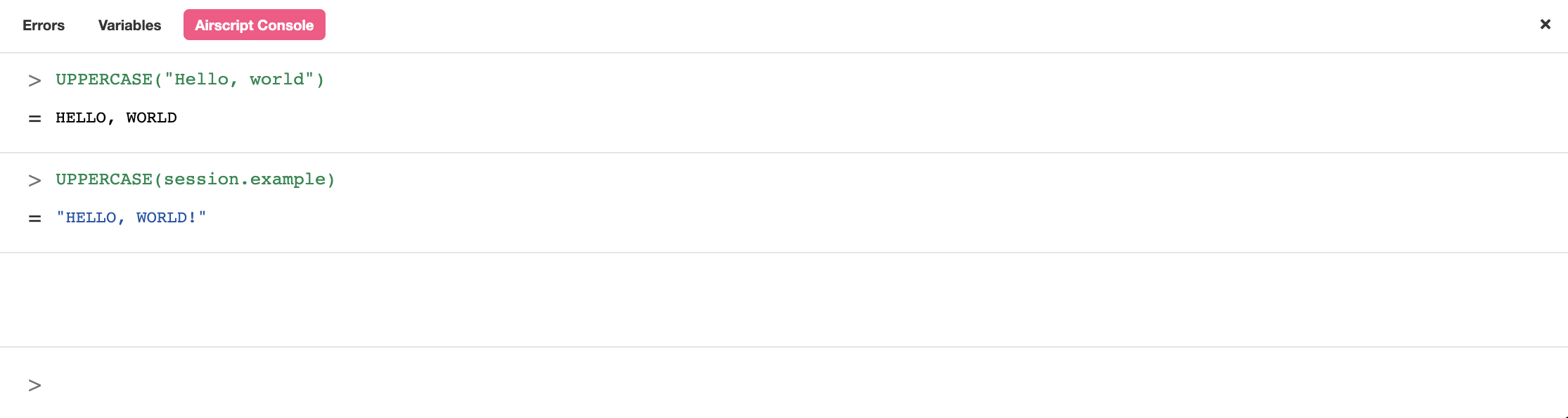
Additional expressions can be tested by entering them to the right of the '>' icon at the bottom of the interface and pressing enter.
Web Controls
Web Controls are the basic building blocks used within Web Pages as UI components. They are accessible in the Web Flows Builder.
Voice and Chat Controls
Voice and Chat Controls, also referred to collectively as "Dialogue Controls", define how Chat and Voice Bots directly interact with users. They are accessible in the Voice Bots Builder and Chat Bots Builder.
Data Operations
Data Operations are the building blocks that make up Data Flows. They are accessible in the AirData Builder.
Actions
Actions are the component parts of Action Chains. They are accessible in the Action Inspector Tab.
Variables
Variable Data Types
Every value stored in Airkit has an associated Type, or classification. The Type of a value dictates how it can be interacted with or acted upon.
Finding Local Variable Usages
To find where a variable is referenced throughout an application, right-click on the variable and select "Find Usages":
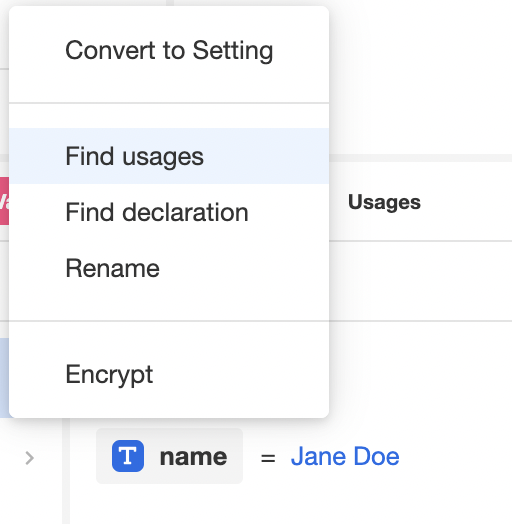
Integrations
Airkit comes with several pre-configured external systems that require minimal setup to integrate with your applications. They are connected in the Integrations Tab of the Console.
Shortcuts
Keyboard shortcuts are combinations of keys that provide an alternate way to work within Studio and speed up the app building process.
| Shortcut | Functionality |
|---|---|
| CTRL/CMD + C | Copies Controls, Actions, and even Web Pages to your clipboard |
| CTRL/CMD + V | Pastes the copied elements in Studio |
| CTRL/CMD + S | Saves the app |
| CTRL/CMD + K | Allows a universal search within your app in Studio |
| ALT/OPTION + Drag | Copies a control inside of the stage in Studio |