Variable Tree
The Variable Tree, located at the bottom-left of the Studio, provides a way to manage all Variables available within your Session. It allows builders to toggle between Variables, add new ones, delete the ones that are no longer needed and test them with sample data.
From the Variable Tree tab, you can see all Variables together or differentiated by category: Global, Activity Group, Activity and Profile Variables.
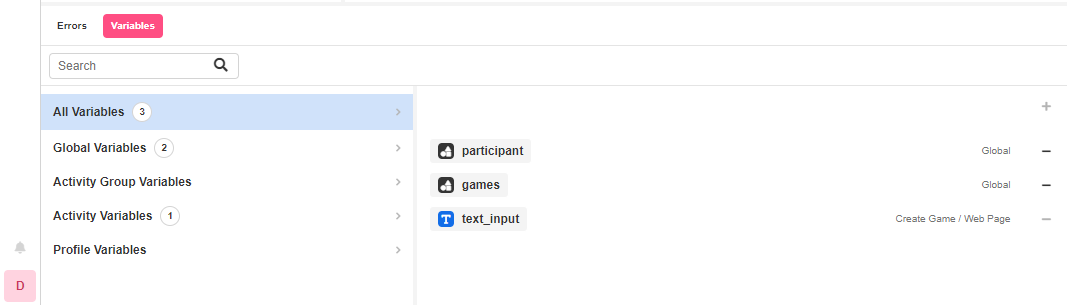
Adding Variables
To add a Variable, click on the corresponding category, then on the ‘+’ icon and select the Variable Type.
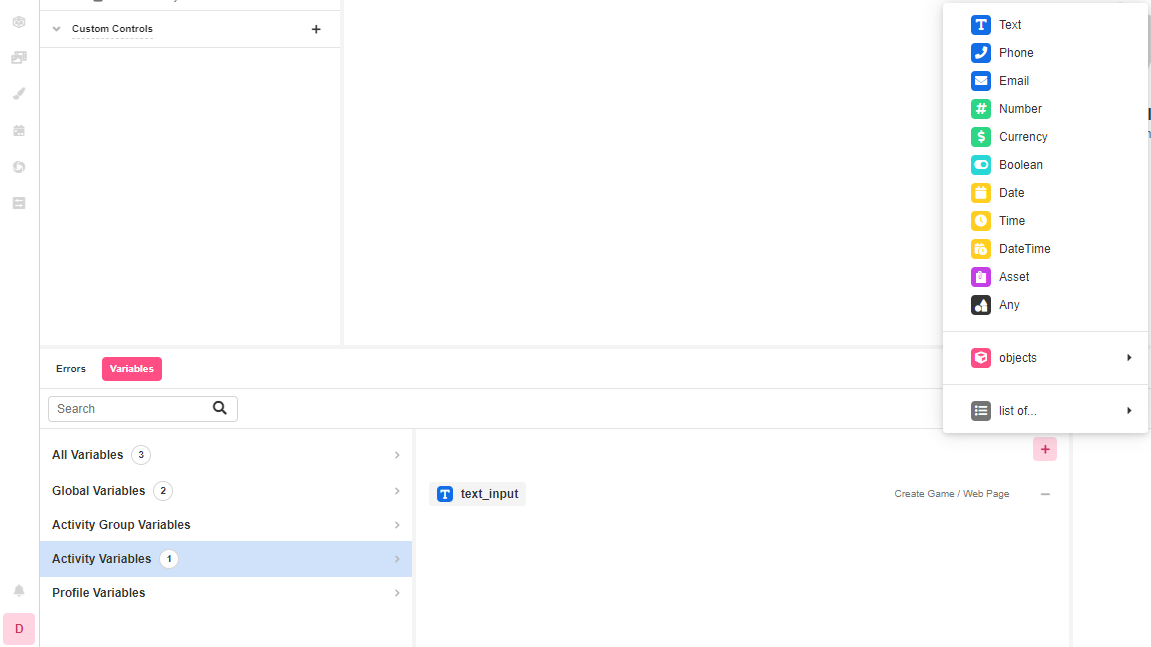
In this example, we are adding an Activity Variable, so we want to make sure we choose the Web Flow and Web Page it should be added to.
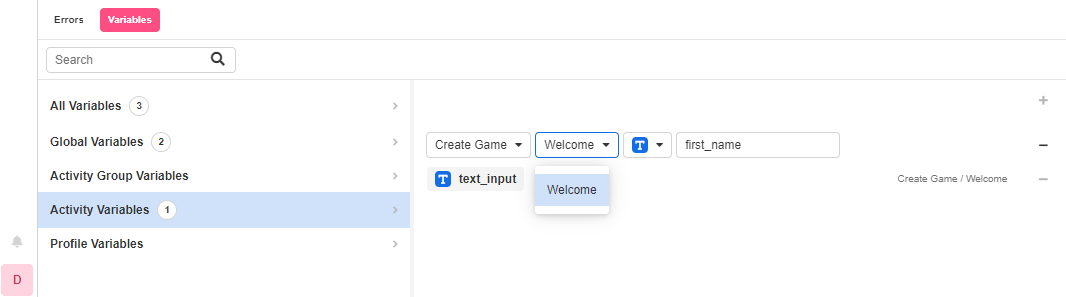
Once added, it will show up in the Inspector section of the corresponding Web Page.
Adding sample data
You can test your variables by adding sample data in this same tab.
Select the Variable you want to test, and enter the sample data at the right side of the Variable Tree. Sample data should respect the Variable Type.
The sample data will show up in the Stage.
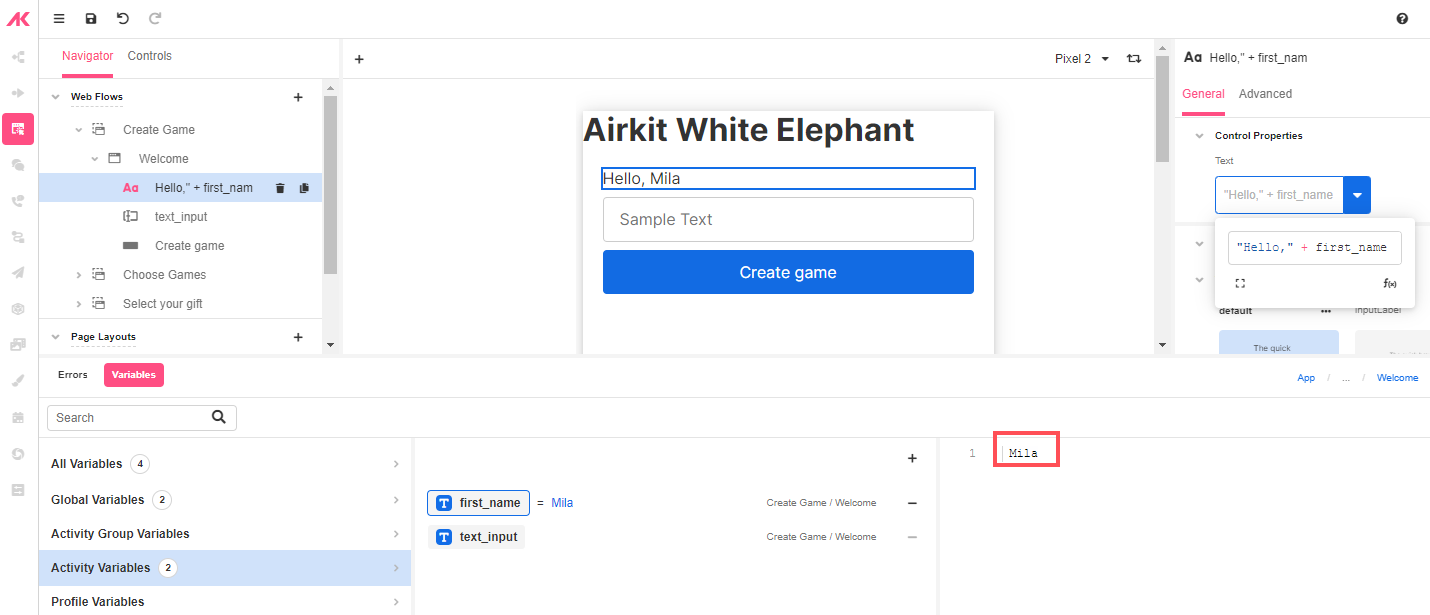
Updated 4 months ago