Console
The Airkit Console is the part of the platform that provides access to Org-level material, making it possible to configure application resources, connect external integrations, and access all applications that have been created within the relevant Organization.
You can access the Console at console.airkit.com, which will automatically direct you to the latest version of the Console.
If you're maintaining apps in earlier versions of Airkit, keep in mind that some Org-level resources need to be configured in a version-matching Console. To access an earlier version, place the desired version in the URL. For instance, if you're building an app on CXR 17.15, make sure to create your Web URL Route Resources on v17-15.console.airkit.com.
On the leftmost side of the Console is the Tree, which allows you toggle between different tabs within the Console. The contents of the selected tab is displayed in the Stage to the immediate right of the Tree. Clicking on individual elements within the Stage opens the Inspector, which displays more details about the element being Inspected:
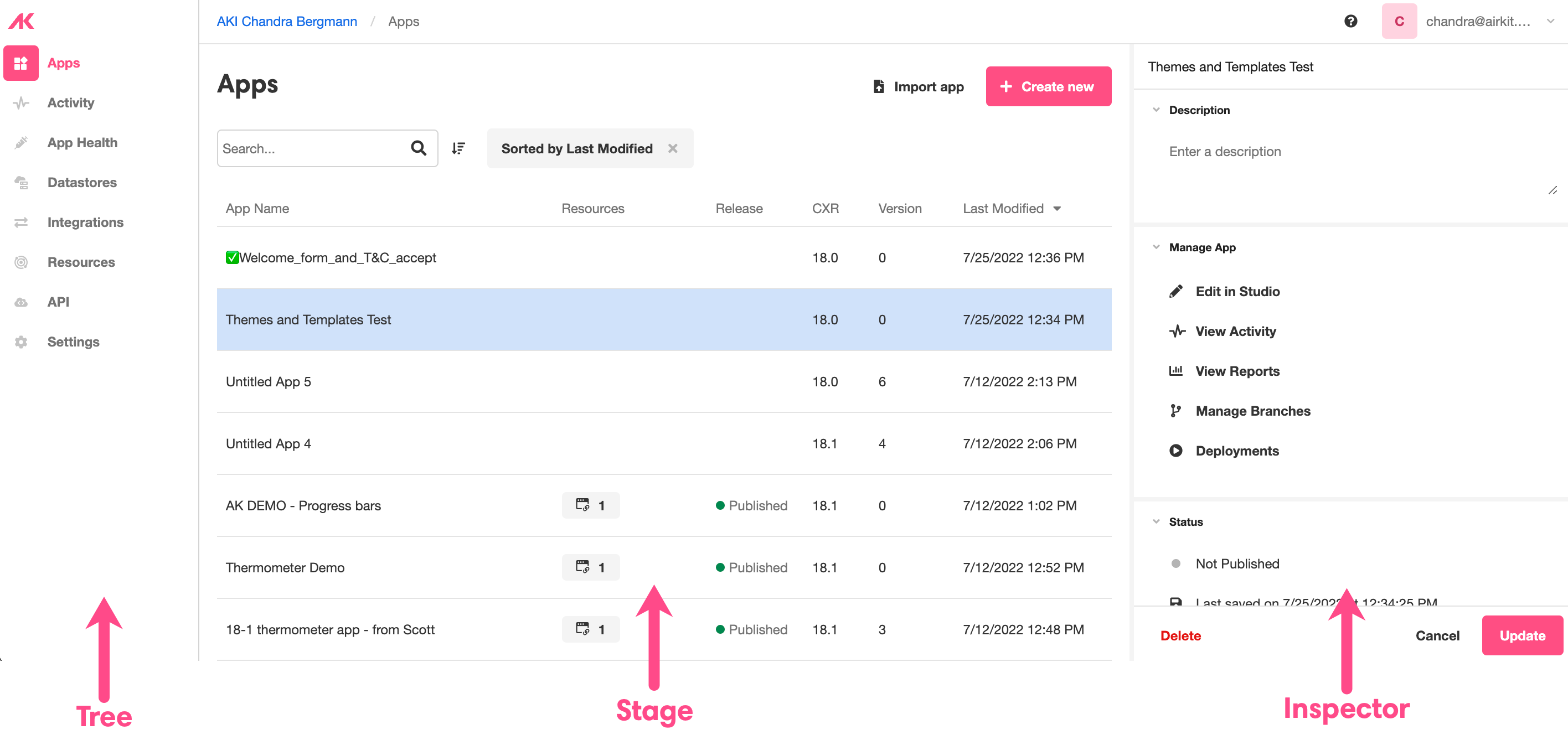
While the layout of the Stage varies depending on which tab has been selected, there are some features that are reused across tabs. This document discusses what they are and how to use them.
'Create New' Button
Many tabs have a Create New Button in the upper right:

Clicking this button opens the Inspector, which provides the interface to create a new instance of the tab-relevant item. For instance, if the Apps Tab is open, this button creates a new app, whereas if the Resources Tab is open, this button creates a new resource.
Organizing Information
To the upper left of the Stage is the search bar and the Sort button. If present, the Filter button will rest between them:

These make it possible to explore and organize the items stored under a particular tab.
- Search - Search for an item by name
- Sort - Sort items according to the value held in a particular column.
The effects of the Sort button can be replicated by clicking directly on the column name:
.gif)
Switching Orgs
It's possible for a single Airkit account to have access to multiple Organizations. For instance, one Org might contain a company's enterprise apps, and another might be intended for personal experimentation. However, only one Org can be accessed at a time. To switch what Org is being accessed, select the desired Org from the dropdown menu on the upper right of the Console.

Console Tabs
Console Tabs are located to the right of the Console. They appear as follows, with the selected Tab appearing in pink:
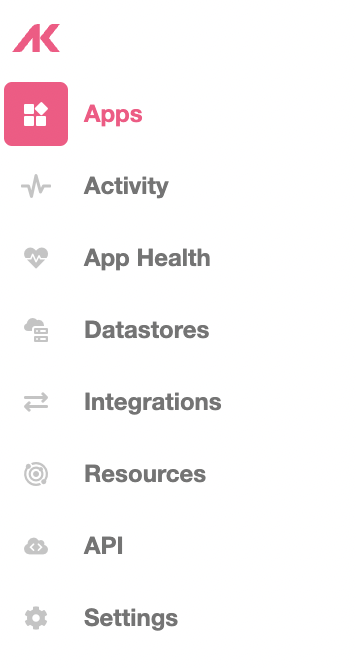
Each Tab is used to manage a different aspect of your Organization:
- Apps - access and create your Organization's applications. You might think of this tab as your gateway to editing individual apps in the Studio, though it leads to other parts of the platform as well.
- Activity - view all the activity that has occurred in published applications. The Stage displays a list of the Journeys that have been activated. If any errors occurred during the Journey, they will be flagged in red.
- App Health - check on the status of the connections your applications have with the outside world. This includes viewing the status of any outgoing emails and text messages as well as checking the availability of any relevant integrations.
- Datastores - view all of the Datastores associated with your Organization. Upon closer examination, you can also view more about the AirData App Objects in each Datastore and how they are shared across applications, if applicable.
- Integrations - configure how external data sources will be authenticated. Once authenticated, you can use them across your applications.
- Resources - configure the resources that can be used to connect directly with the users of your applications. This includes:
- Phone Numbers - send and receive calls and text messages
- Domains - white-label URLs and verify email addresses used to send outgoing emails
- API - used in the creation of App APIs: custom REST endpoints that are a direct part of an Airkit application. The nested tab Tokens allows you to define how external sources recognize and authenticate your app APIs by creating and managing API Tokens.
- Settings - modify how your Organization is accessed and secured.
Updated 3 months ago