Adding Users to Airkit
Overview
Once an Org has been created, users with admin permissions can invite new users to join. Having an account associated with an Org is required to access any part of that Org. To grant someone the ability to view or work with any part of your Org, you will need to invite them and assign them a role within it.
Invites are managed in the Console, under Settings -> Invites:

Only an Admin can invite new users to join an OrgIf you cannot access this part of the Console, it is likely because you are not occupying a user role that grants you permission to do so.
To invite a new user to join your Org, click on the Create New button, fill out the Invite Fields that appear in the Inspector, and then click on the Create button that appears in the bottom left:
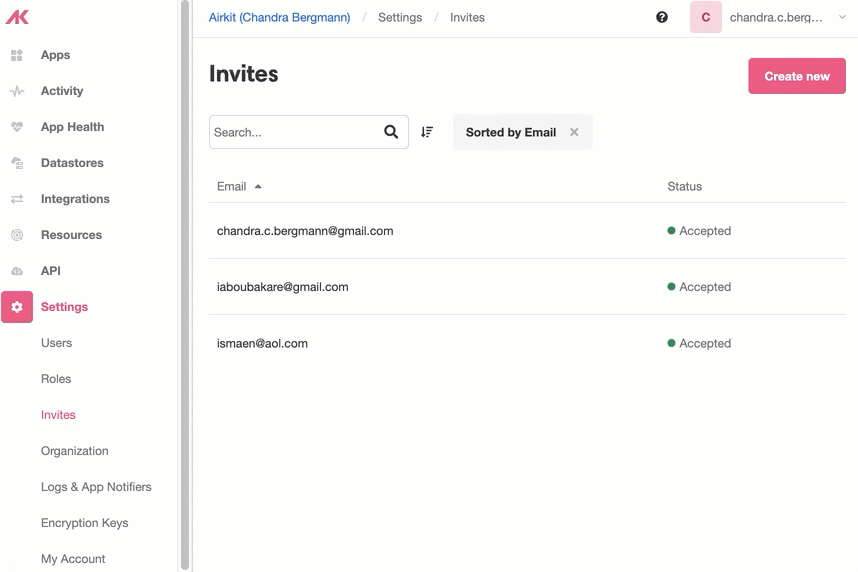
Invite Fields
- Email (required) - The email address where the invite will be sent
- SSO Only (checkbox)- If selected, the new user will only be able to log in via SSO. Airkit supports SSO facilitated by Google OAuth and SAML.
- First Name (optional)- The invitee's first name. If no value is given, the user will be allow to set it themselves.
- Last Name (optional)- The invitee's last name. If no value is given, the user will be allow to set it themselves.
- Starting URL (dropdown menu, default: Studio) - Designates what part of the Org the invitee will be taken to upon first logging in. Options are Studio, Console, Portal, and Agent Console.
- Roles (dropdown menu, selection required)- The role granted to the invited user. The role a user is assigned defines the permissions and limitations they will have when working inside the Org.
- User Variables (optional)- Defines what (if any) User Variables (and their associated values) will be associated with the invitee's account. User Variables can serve as an additional means of security to limit which roles have access to certain Portals. Note: variables are case-sensitive.
Once an invite is accepted, users with admin permissions can change the value of these fields, which are managed in the Console, under Settings -> Users.
Updated 4 months ago