App Health
The App Health Tab is where you can check on the status of the connections your applications have with the outside world. This includes viewing the status of any outgoing emails and text messages as well as checking the availability of any relevant integrations.
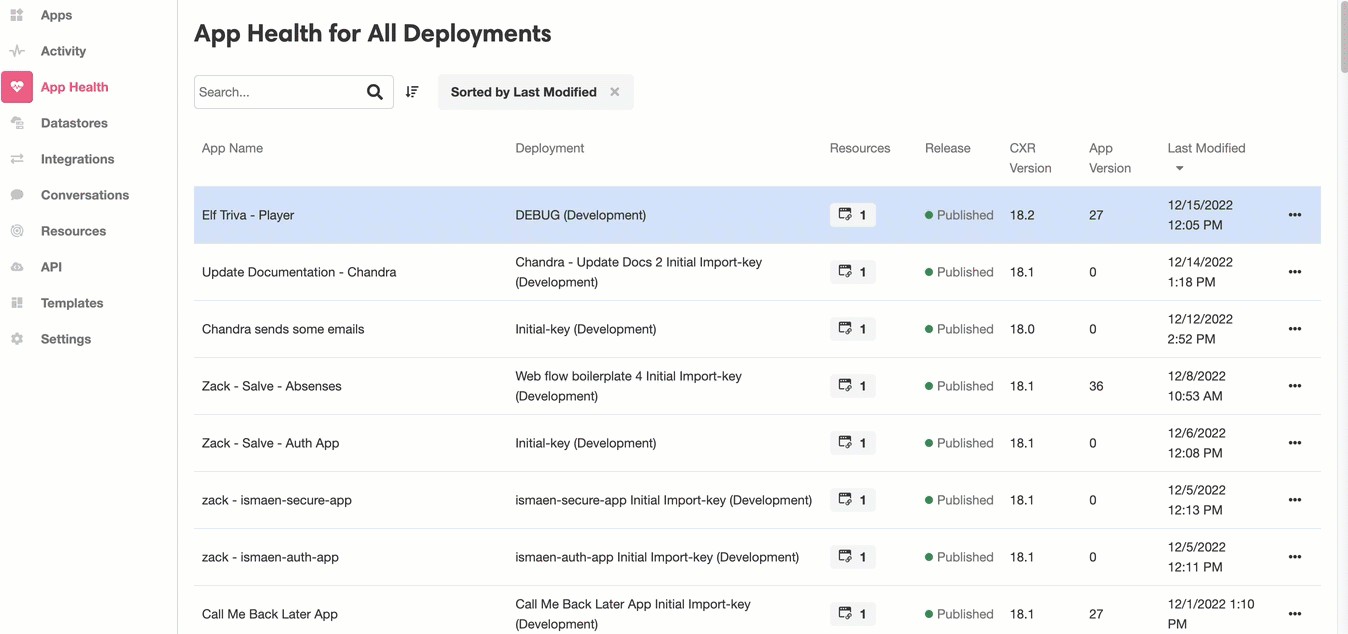
Email
The Email Tab tracks the outgoing emails sent from an application. This includes both emails sent as Notifications and emails sent as part of a Data Flow.
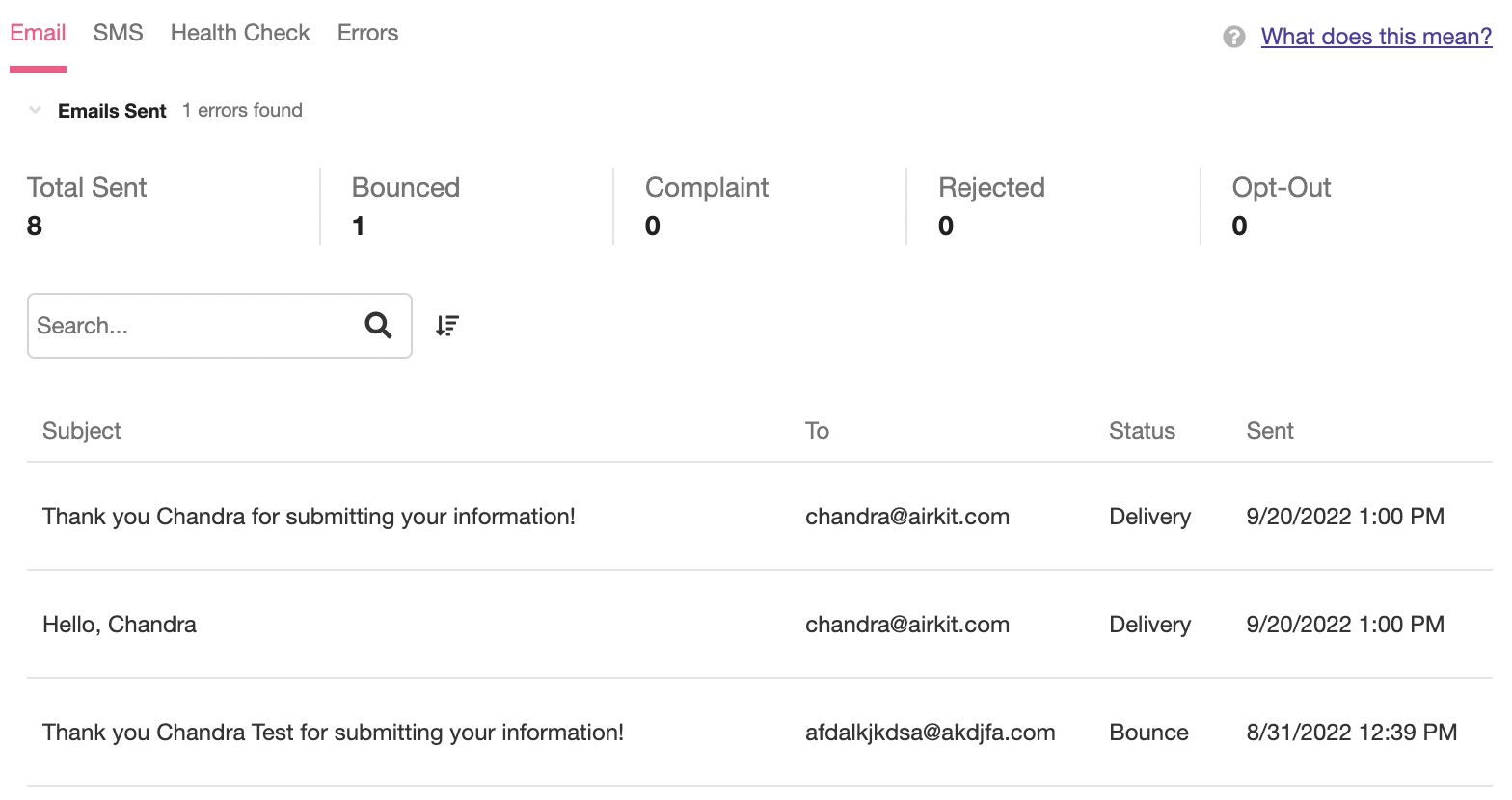
For every email sent, the following information will be displayed:
- Subject - The subject line of the email.
- To - The email address that the email was sent to.
- Status - The status of the email; will be one of the following:
- Send – The send request was successful but it has not yet been delivered. If account-level or global suppression is being used, this status will remain as the email continues to go undelivered.
- Rendering Failure – The email wasn't sent because of an issue rendering the template; please contact Airkit support.
- Reject – The email was rejected due to prohibit list, spam scoring, or anti-malware (virus scan) failure.
- Delivery – The email was successfully delivered.
- Hard bounce – The email was permanently rejected by the recipient's mail server.
- Complaint – The email was successfully delivered, but customer the marked it as spam or submitted spam complaint; email address will be suppressed going forward
- Delivery Delay – The email couldn't be delivered because a temporary issue occurred, such as the recipient's inbox being full.
- Subscription – The email was delivered successfully, but the recipient updated the subscription preferences by clicking List-Unsubscribe in the email header or the Unsubscribe link in the footer.
- Sent - The date and time that the email was sent
A quantitative summary of this information is displayed at the top of the Email Tab.
SMS
The SMS Tab tracks the outgoing text messages sent from an application. This includes both texts sent as Notifications and texts sent as part of a Chat Bot.
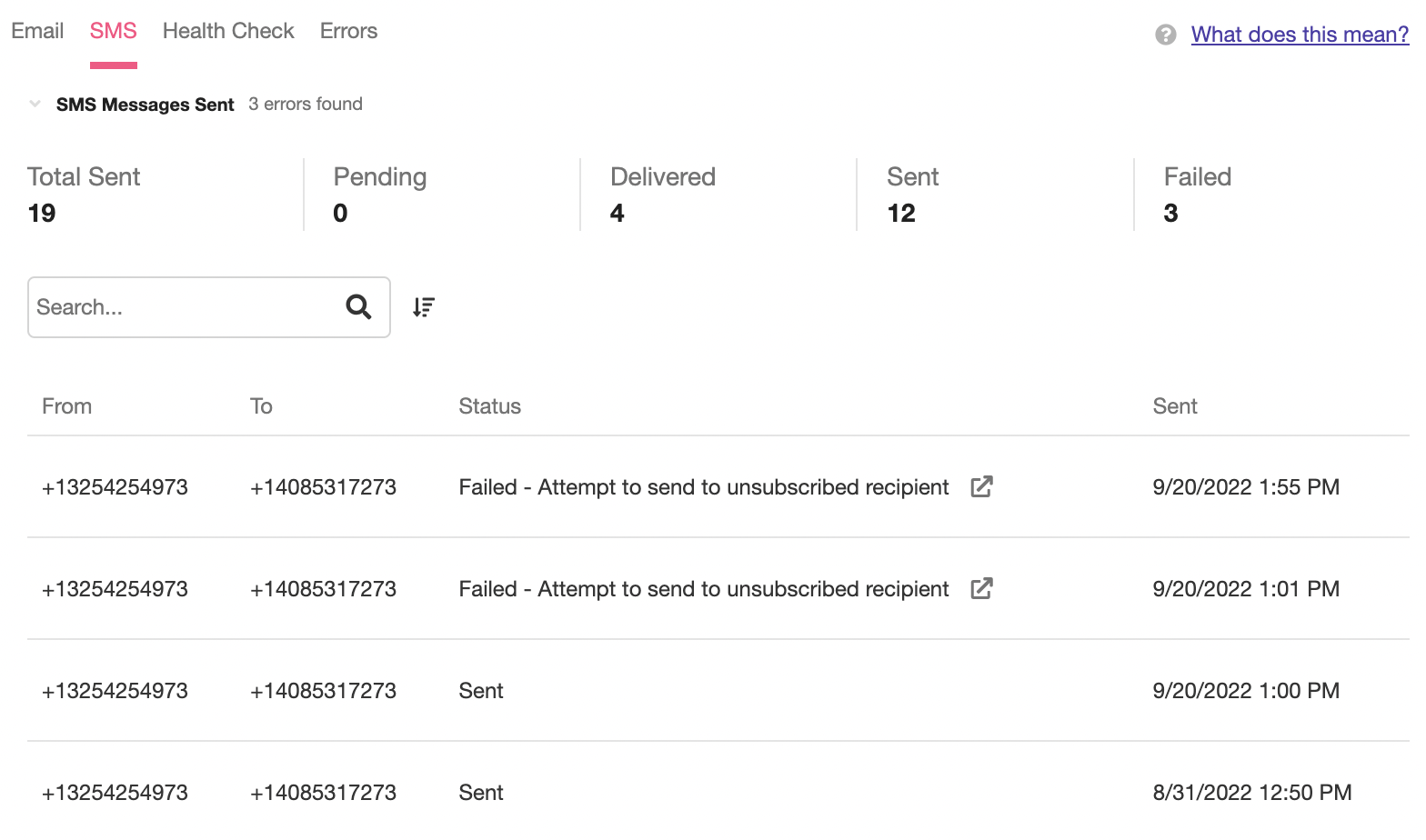
For every text sent, the following information will be displayed:
- From - The number used to send the automated text messages. See Connecting Twilio Numbersfor more on how this number was configured.
- To - The phone number the text message was sent to. This phone number will correspond to an Actor; see Actors for more information.
- Status - The status of the text message.
- Sent - The date and time that the text message was sent.
The Status of sent text messages will fall into one of four broad categories:
- Pending - The text is in the process of being dispatched.
- Delivered - The text was successfully delivered to the recipients device.
- Sent - The text was successfully sent to the nearest upstream carrier, but no confirmation was (yet) received that it was delivered to the recipient's device.
- Failed - The text failed to be delivered.
A quantitative summary of this information is displayed at the top of the SMS Tab.
Individual text messages might provide a Status message with more detail. Because Twilio handles SMS messages in Airkit, these details correspond to Twilio's documentation on possible status values. For more details about a particular status, you can click on the arrow icon to the right of the status message to learn more. This will open the relevant Twilio documentation in a new tab:
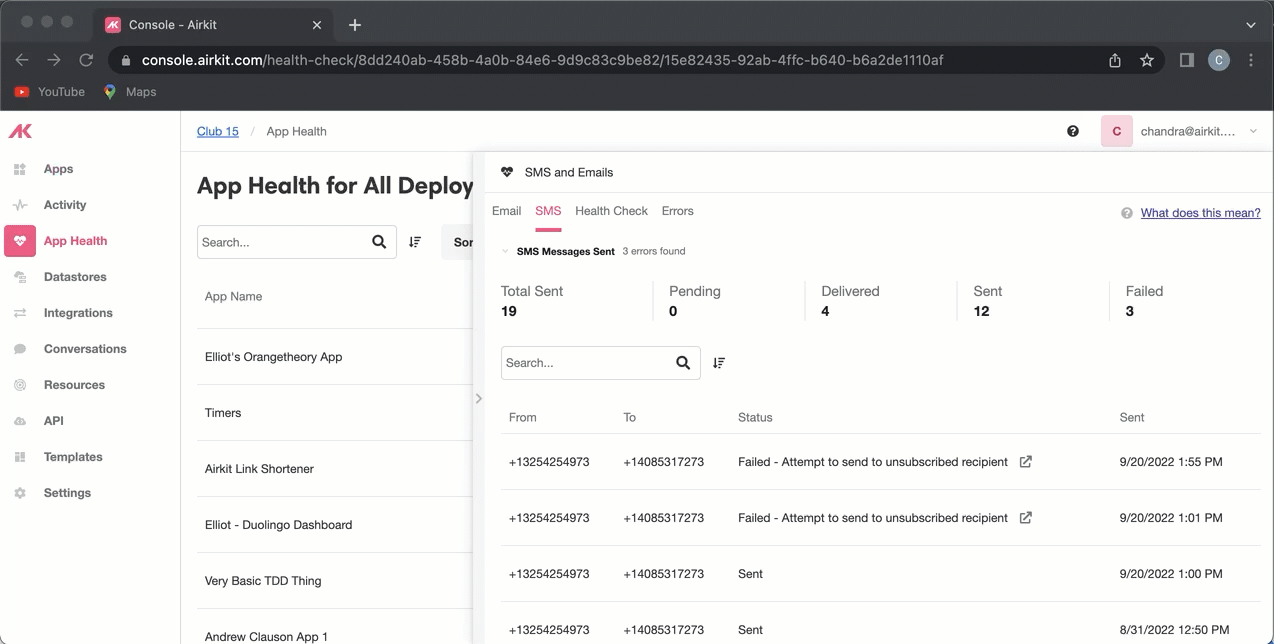
Health Check
The Health Check Tab tracks the availability of the systems integrated with your application.
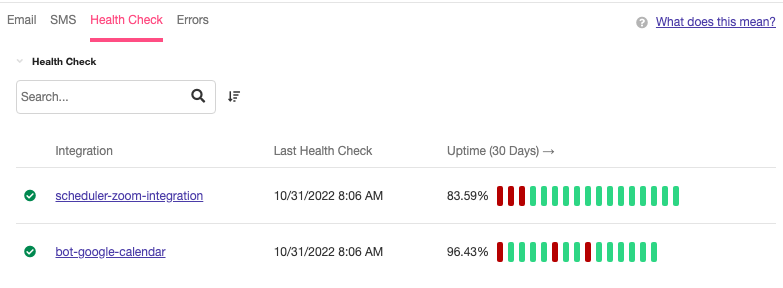
For every integration, the following information will be displayed:
- Integration - The name of the integration.
- Last Health Check - The date and time that the last Health Check was run.
- Uptime (30 Days) - The uptime over the last 30 days. Each Health Check is recorded as a colored bar, which appear in the order they were performed. Green bars mean the check was successful, red bars mean that the test failed to connect.
Premium and Standard: When are Health Checks Run?
Airkit automatically runs two types of Health Check: Premium Health Checks, and Standard Health Checks.
Standard Health Checks keep track of the connections that are attempted as part of active Sessions. They track the result codes returned by any endpoints an application attempts to reach, and Airkit reports the most recent usage of the datasource. If the datasource was successfully used during the last time it was called, it is marked as successful. Otherwise, it is marked as failing. If a datasource has not been used used in the past 30 days, it is marked as an unknown status.
Premium Health Checks are performed on Airkit's out-of-the-box integrations. Regardless of whether or not these integrations receive any traffic from active Sessions, Airkit will automatically send queries to the relevant endpoints to confirm that the connection is still functioning as intended. The result codes of these automatic queries are tracked, and 500 errors are be flagged, with the corresponding connection marked as failing until the connection is reestablished.
Premium Health Checks are run on the following:
- Twilio
- Zendesk
- Salesforce
- Stripe
- Airtable
- Kustomer
- Box
- Slack
Errors
The Errors Tab tracks and makes it possible to filter on the errors, if any, that caused a Health Check to fail.
Monitoring App Health via external systems
The same metrics exposed in the App Health Tab can be captured via the standard protocol OpenMetrics.
To copy the OpenMetrics URL, click on the '...' icon to the right of the relevant application and select Copy OpenMetrics URL from the dropdown menu that appears.
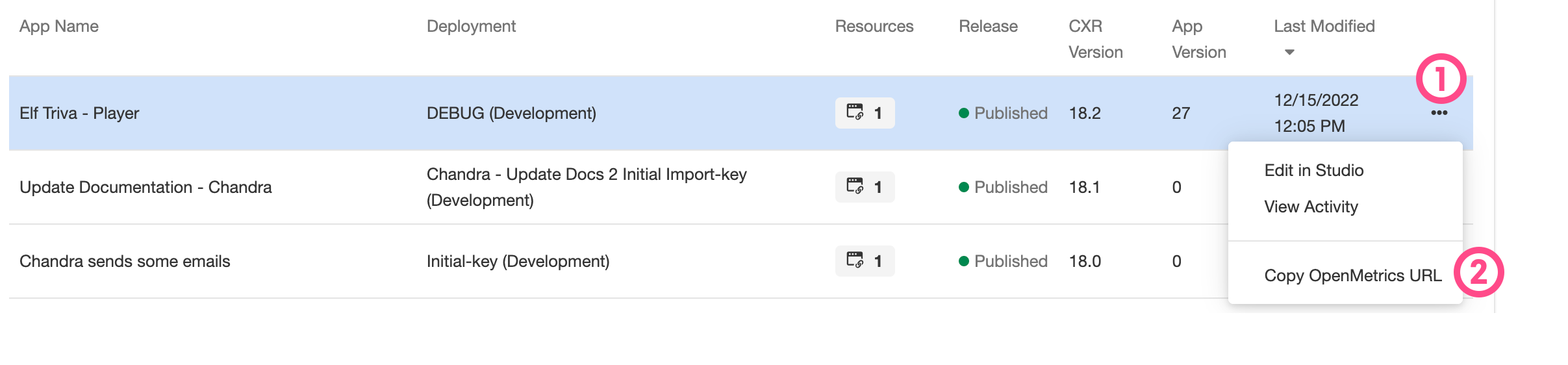
This URL can then be passed to external monitoring tools, such as Datadog or Prometheus.
Updated 3 months ago