Settings
Settings is where you configure your apps to associate with external sources. This allows you to do everything from configure the URLs that launch your web apps to authenticate external systems of record.
Profile Overview
A Profile is a group of configuration settings. When working in Settings, you are making changes to a Profile, and you can select which Profile you are working with by selecting one from the dropdown menu. Every Airkit app comes with three Profiles: Dev, QA, and Production:
.gif)
Whenever you deploy your app, you'll have the option of using any of the available Profiles. This allows different deployments of your app to incorporate themselves differently with the outside world. For instance, depending on your needs, different deployments of you application might send text messages from different phone numbers, be accessed through different URLs, or integrate with different systems of record.
When previewing your application, your emulated app will behave as though using whatever Profile is currently selected in Settings.
Global
Every Profile has its own global settings, which define fundamental information regarding how your application will behave.

- Locale - Dictates the default language and timezone of your application. Changes to either can be made by selecting a new language or timezone from the dropdown menus.
- Session Expiration Time - Defines how long a Journey through the app will last before expiring. The maximum session duration is 90 days.
- App Authentication Type - Designates the authentication type that you would designate your app if you were creating an authenticated app experience.
Base Domain
The Base Domain specifies the URL of all links to this application when published under the specified profile.
You will need to add the relevant URL resource to your Organization via the Console in order to have access to it in Settings. For more on how to add these resources to your organization, check out Connecting Your Domain to Airkit.
Voice Bot
This section is used to define how your app will make and handle phone calls when deployed. You will need to add the relevant resources to your Organization via the Console in order to have access to them in Settings. For more on how to add phone resources to your Organization, check out Connecting your Twilio Numbers to Airkit.

- Voice Resource - The voice resource (selected from the the voice resources available within your organization) that the application will take and send calls from.
- Voice Locked Behavior - How the application behaves when the voice resource cannot be reached.
- Voice Bot Behavior When Launched? - How launching a Voice Bot impacts a user's Journey.
Chat Bot
This section is used to define how your app will make and handle text messages when deployed. You will need to add the relevant resources to your Organization via the Console in order to have access to them in Settings. The dropdown menu under SMS Resource will allow you to select from all relevant resources within your organization:

For more on how to add SMS resources to your Organization, check out Connecting your Twilio Numbers to Airkit.
Integrations
Integrations represent connections to external systems of record. Once your Airkit app is integrated with an external system of record, data can flow easily between them.
Integrations are created through adapters, and you define which Data Source your app uses for each configuration. This can be useful when using different sources of record for production or development.
You will need to add the relevant resources to your Organization via the Console in order to have access to them in Settings. When adding a new integration (by selecting the '+ New' icon on the bottom left), you will only be able to select options from relevant resources within your Organization:
.gif)
For more on how to integrate external systems of record to your Organization, check out Setting up Integrations.
Email
This section is used to configure email addresses and email domain addresses that can be used to send emails from within Airkit:
.gif)
You will need to add the relevant resources to your Organization via the Console in order to have access to them in Settings. For more check out Setting up email domains and addresses in Console and Configuring a Domain for Sending Email.
API Key Filtering
Airkit apps can be associated with their own APIs, to use when you need to interact with your apps or the data within them outside of Airkit. The API Key Filtering section is used to give permission to your App API based on API Keys:
.gif)
You will need to have a relevant web resource to your Organization via the Console in order to configure your API in this way. For more on how to set this up, see Creating an API for your Airkit App.
Session Links
This section is used to define the web resources that your app will use when deployed. This differs from the web resources defined under Web URLsbecause these links are associated with individual user Sessions; navigating to a Session Link allows a user to continue an existing Session, rather than start a new one. (For more on Session Links, see Linking to Sessions.)
The domain of the Session Link is specified by the Base Domain section above.
- Session Link Length - The length the URL path that links to a particular user's Session; this will be automatically generated so that it is unique for each Session.
- Journey Title - By default, the title given to your app.
- Session Favicon - The icon used on web browsers to represent your website. The dropdown shows your uploaded images in Media Library to choose from.
- Expired Session HTML - Defines what a user sees should they try to open a link that leads to an expired Session.
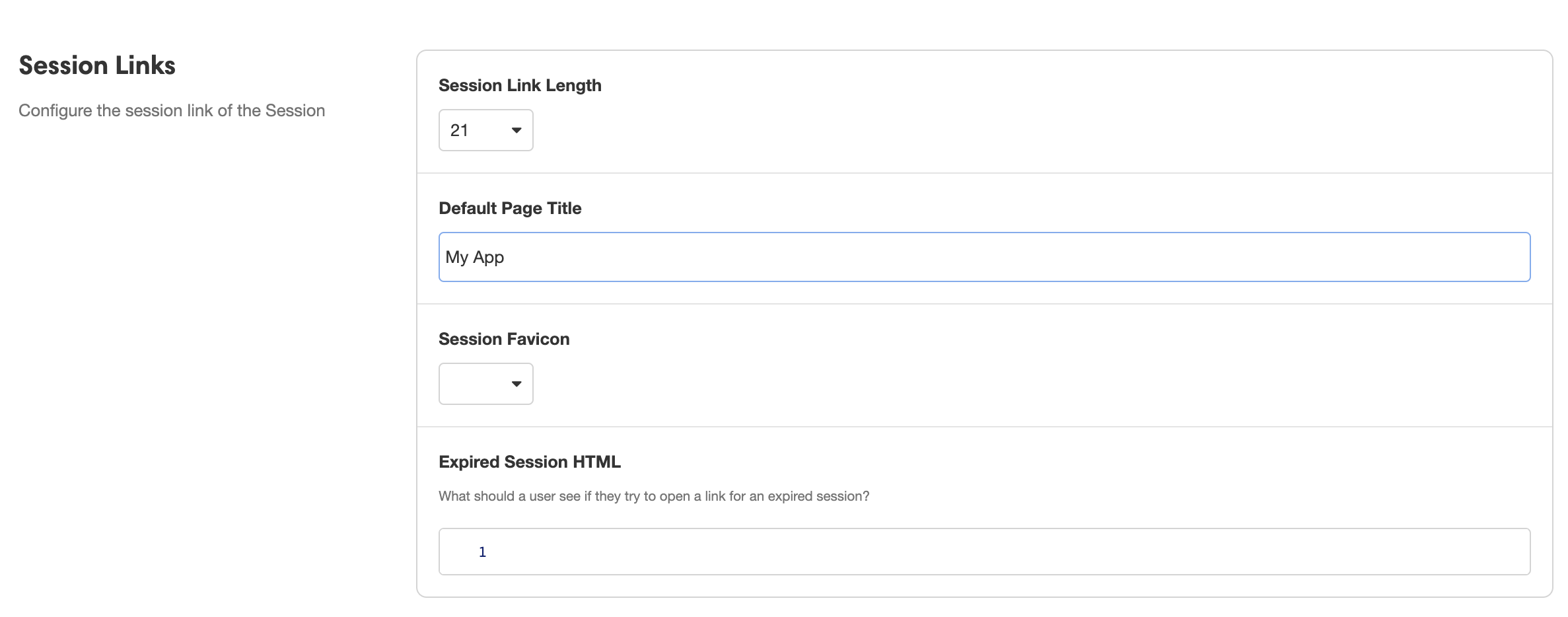
Web URLs
The web URL is the URL that will launch your app's web experience. This differs from the web resources defined under Session Links, because the URL defined here will start a new Session through the application, rather than direct the user to an existing one. (For more on the difference between Starting Links and Session Links, see Linking to Sessions.)
The domain of the Web URL is specified by the Base Domain section above; URLs without this Base Domain will not be available for selection.
- Name - The name to associate with this launch URL.
- Web Resource - The domain to associate with launching a web component of your application.
Portal Link
Enterprise FeatureThis feature requires an ENTERPRISE license. If you would like to enable this feature for your Airkit Organization, please contact your Airkit representative or contact [email protected].
Data Store
This section is used to select the primary Datastore associated with your current Profile. This is where data will be stored to and queried from once your app is deployed.

Conversation
Enterprise FeatureConfiguring Conversation Chat Bots requires an ENTERPRISE license. If you would like to enable this feature for your Airkit Organization, please contact your Airkit representative or contact [email protected].
This section is used to configure the Conversation Hub that manages the Conversation Chat Bots associated with the application.
- Conversation Hub - the Conversation Hub that will manage the Conversation Chat Bots.
- Routing Flows - the Routing Flows needed to establish connections to chat management systems.
- Resources - the Resources needed to send and receive messages.
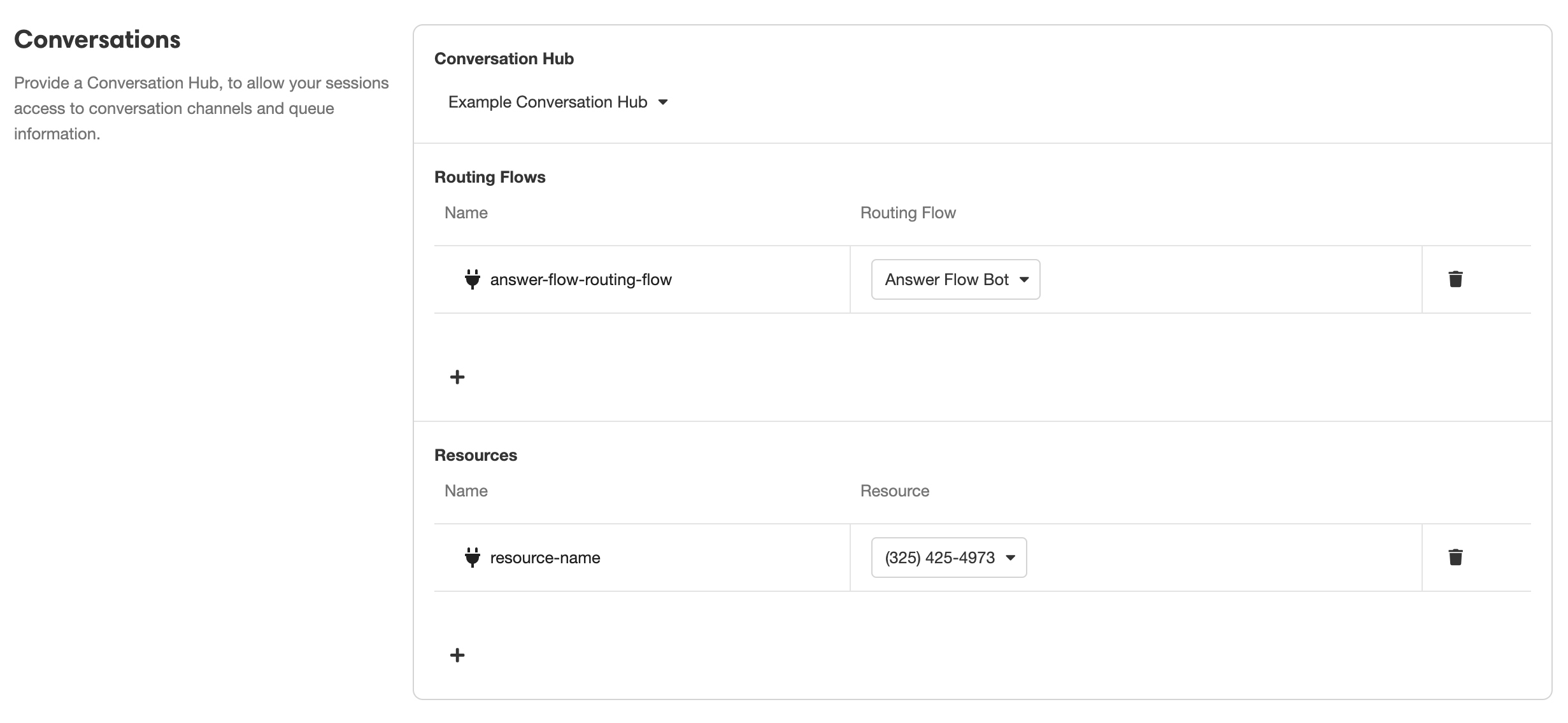
Conversation Hubs, as well as their Routing Flows and Resources, must be configured in the Console before they will be available for selection here. For more on how to do this, see Configuring Conversation Chat Bots.
External Application Deployments
Enterprise FeatureThis feature requires an ENTERPRISE license. If you would like to enable this feature for your Airkit Organization, please contact your Airkit representative or contact [email protected].
This section is used to configure to additional Airkit applications that the application currently being edited will need to reference. This is an important part of configuring a Conversation and Trigger Management Appthat must point to separate applications in order to manage its Bot Routing Flows.
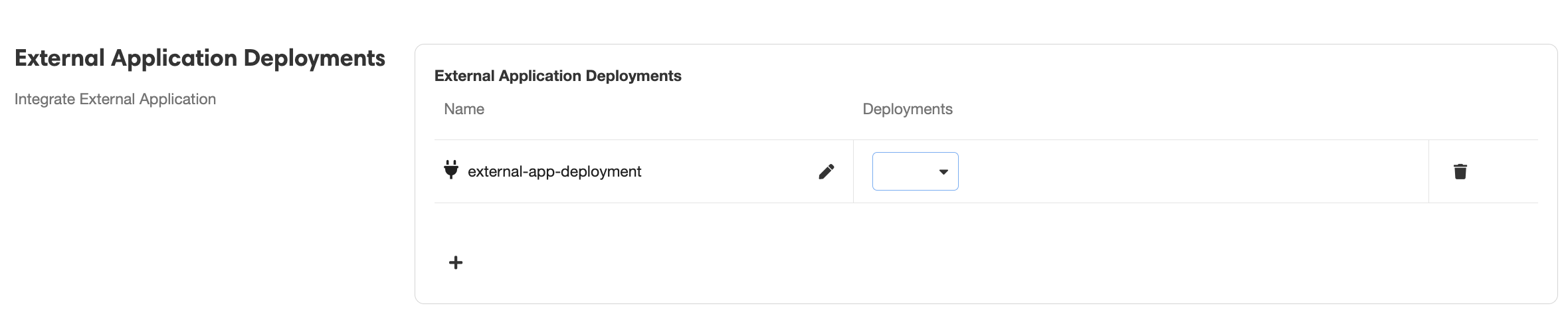
Analytics
This section is used to install third-party data analytics providers such as Heap or Google Tags.

Target Hostnames
This is a security measure to set valid places to embed Airkit applications. It is possible to specify one or more of these specifications.
- protocol://hostname- Generic way to define any protocol and hostname, for example, "http://airkit.com
." - https:// - Allows hosting on any secure https connection.
- http:// - Allows embedding on any unsecured http connection.
- file://- Allows for locally hosted files to embed the application.
It can be used with the Airkit webSDK or for directly iframing an Airkit app within a website.
In Studio, go to Settings and scroll down to Target Hostnames. Then enter the URL of the web that will host the app.

Updated 3 months ago