Logging Errors
There are two kinds of errors that might occur throughout a Journey:
- Application Errors - occur when an error is thrown in the process of going through the application flow.
- Custom Log Event Errors - occur when the Log Custom Event Action fires an Error.
Both types of error are automatically logged and made viewable in the Console, under the Activity Tab. You can also set up notifiers that alert a configured channel whenever an Application Error and/or a Custom Log Event Error occurs.
Application Errors
Application Errors occur when an error is thrown in the process of going through an application flow. This includes errors thrown by the Throw Action and the THROW Airscript function, as well as errors thrown by more accidental means.
Custom Log Event Errors
Custom Log Event Errors occur when the Log Custom Event Action fires an Error. To configure this, add a Log Custom Event Action to the relevant Action Chain, and configure it so that the Log Level value is set to ERROR.
Airscript and local variables can be used to define detailed error messages. For instance, say you have a local variable called text_area, which is defined by user input. This can be used to define a dynamic Metadata field:

Configuring Notifiers
Notifiers are used to send alerts whenever an error occurs within an application Journey. Base notifiers are configured in the Console, under the Logs and App Notifiers section of the Settings Tab.
To create a new notifier, click on the Create New Button in the App Notifiers section:
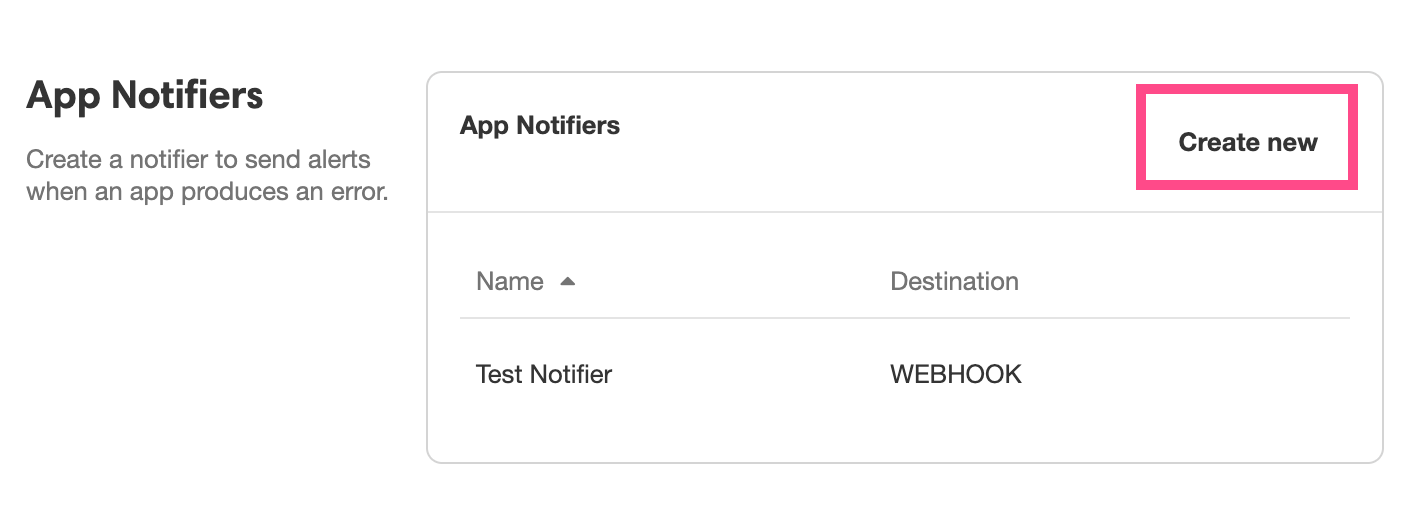
This will open a new notifier in the Inspector for configuration and creation. Defining where the notifier will send notifications is done under the Destination field:
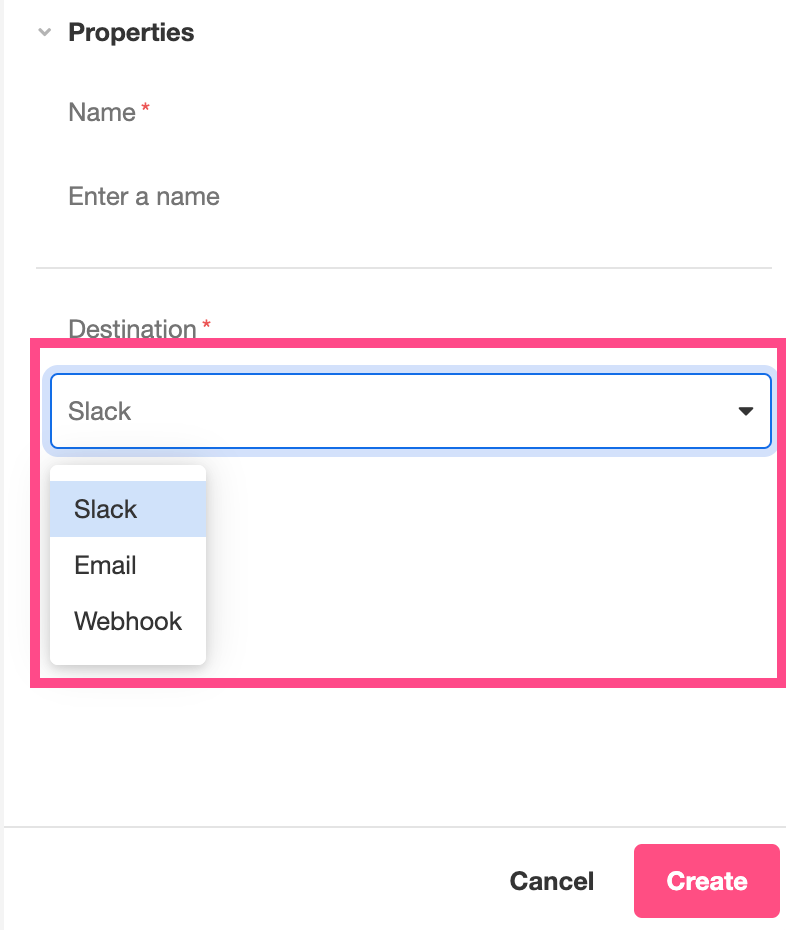
There are three categories of Destination: Slack, which sends notifiers to a designated Slack channel, Email, which sends notifiers to a designated email address, and Webhook, which sends notifiers via POST request to a designated request catcher. Selecting a Destination category will reveal the UI to designate the destination details.
Enterprise FeatureSelecting Webhook Destination category requires an ENTERPRISE license. If you would like to enable this feature for your Airkit Organization, please contact your Airkit representative or contact [email protected].
For a more detailed discussion of how to configure notifiers, see Setting up Email Notifiers or Integrating Error Notifiers to Slack.
Once notifier has been created in the Console, it will be available to tie to deployments as part of the publication process. Configured notifiers can be tied to any number of deployments.
Notifiers are associated with Application Errors and Custom Log Error Events separately. To tie a notifier to either or both types of error, view the Notifications and Logs interface during the publishing process and select the desired notifier from the dropdown menu next to the relevant Notification Event:
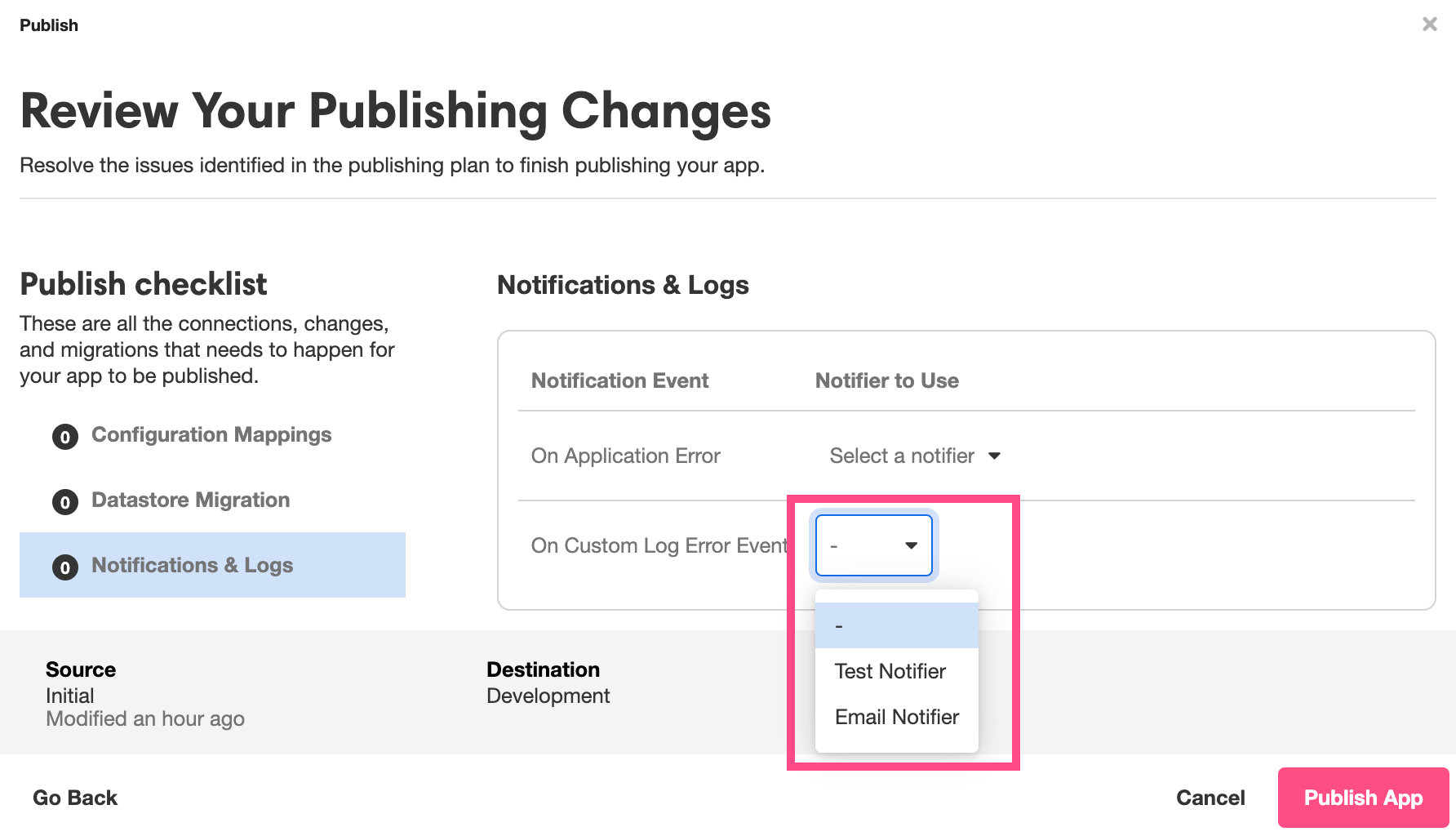
For more on how to access this interface, see Publish and Manage Deployments.
Updated 4 months ago