Creating the Data Flow to insert data
You just created the UI of your Form. Now, let's create a means to send the information to AirData.
1.Toggle over Connections Builder and click on Data Flow to create your first Data Flow.
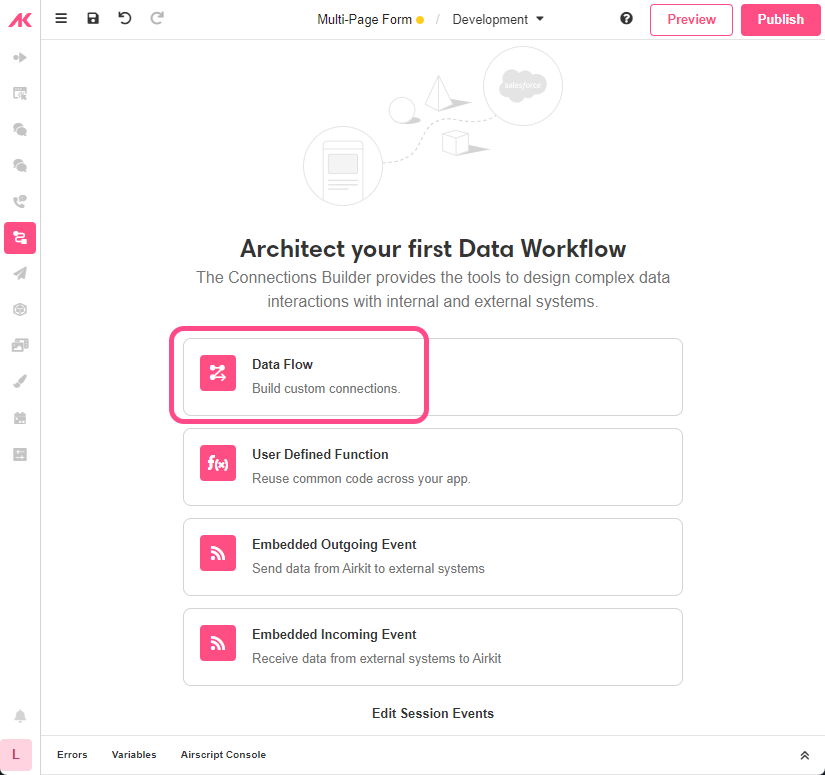
- Rename it to “Save Info”.
- In the Inspector section, go to Start and in Inputs add the
userVariable of Type Object. Rename it to “user”
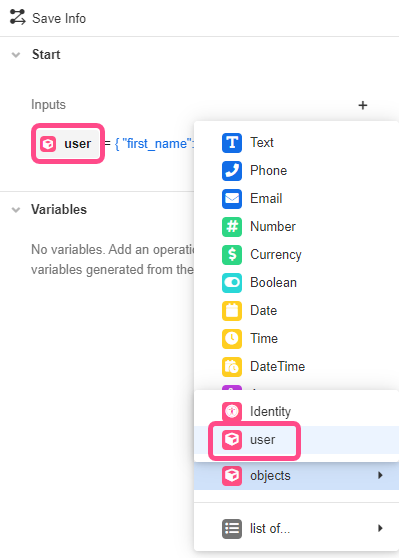
- Click on the ‘+’ icon between the Start and End sections of the Stage. From the Data Operation options that appear, select the AirData Request. Complete as follows:
a) In App Object, pick the one you have created for this purposes
b) For Type, select INSERT, as you want to add the captured data into the AirData table
c) In Objects to insert or update enter one by one all Variables of the user Object in the Key column and match them with their corresponding Value:

- Under Run Results, press the Run button to check the Data Operation runs successfully.
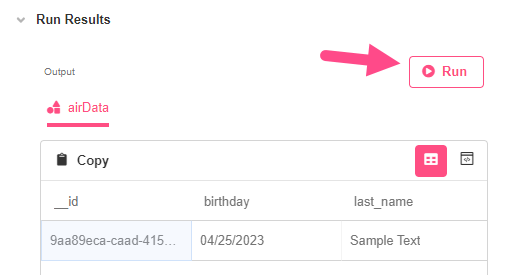
- Save the app.
Updated 4 months ago