Profiles and Deployment Settings
Profiles are a mechanism that provide the ability to set up different deployment settings and configurations for an app. They can be configured in Settings.
By default, an Airkit application will come with three profiles Development, QA and Production. To change profiles, click on the dropdown next to the app name.
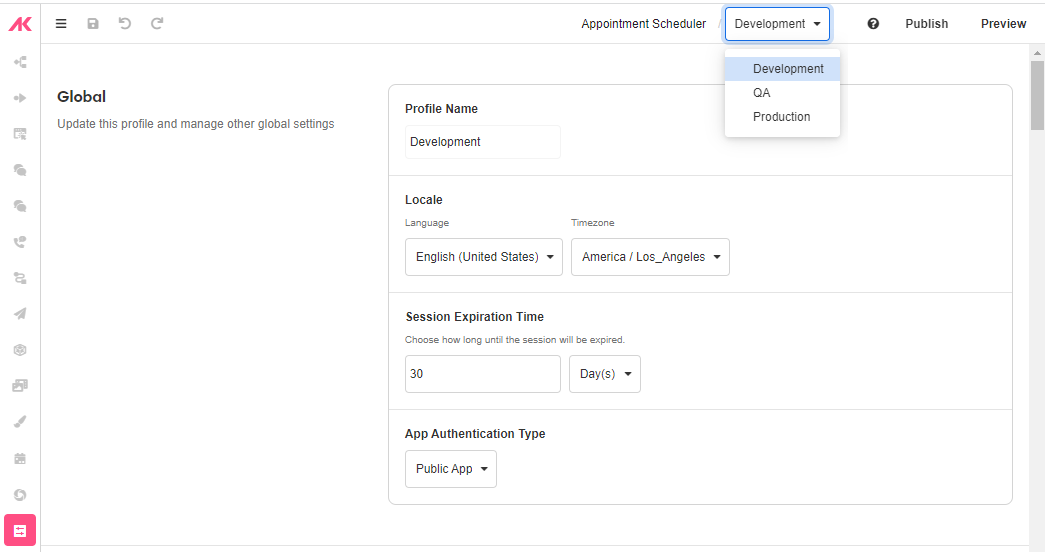
Handling multiple deployments for a single application using Profiles
Deployments are a way to separate an application into multiple isolated environments. Each deployment requires a unique profile due to the resources that may be restricted to a single deployment. To create a new deployment, begin by creating a new locked branch. This will ensure that the branch that is to be deployed will not allow any edits.
After selecting the profile, save the app and go to Console.
- Select the application and click on Manage Branches in the Inspector.
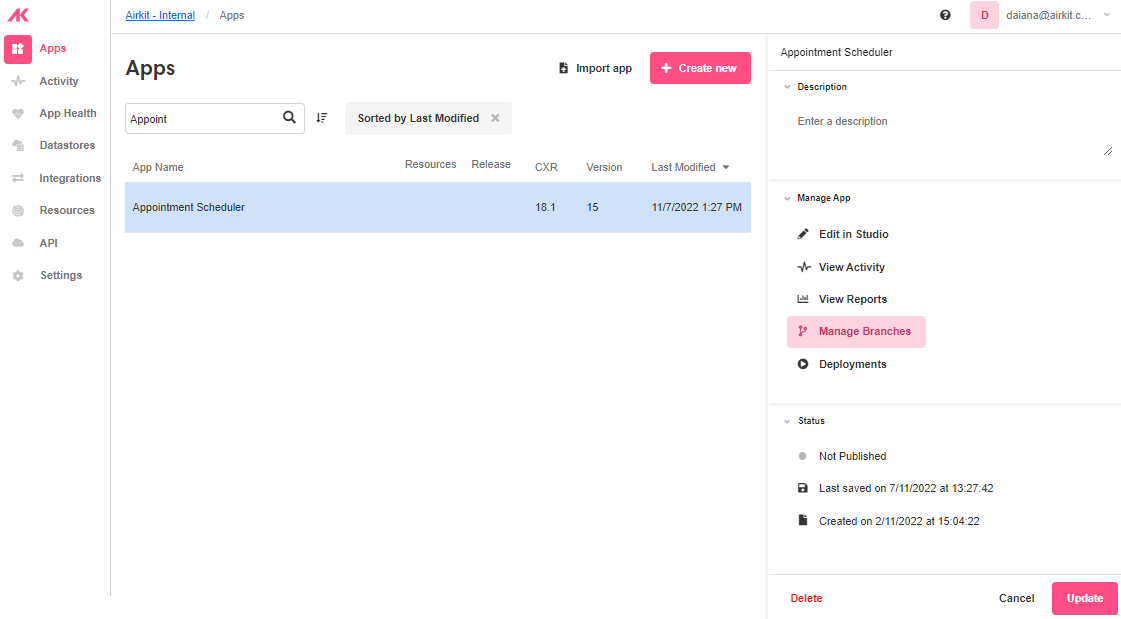
- Find the current working/unlocked branch and click on Duplicate Branch in the Inspector.
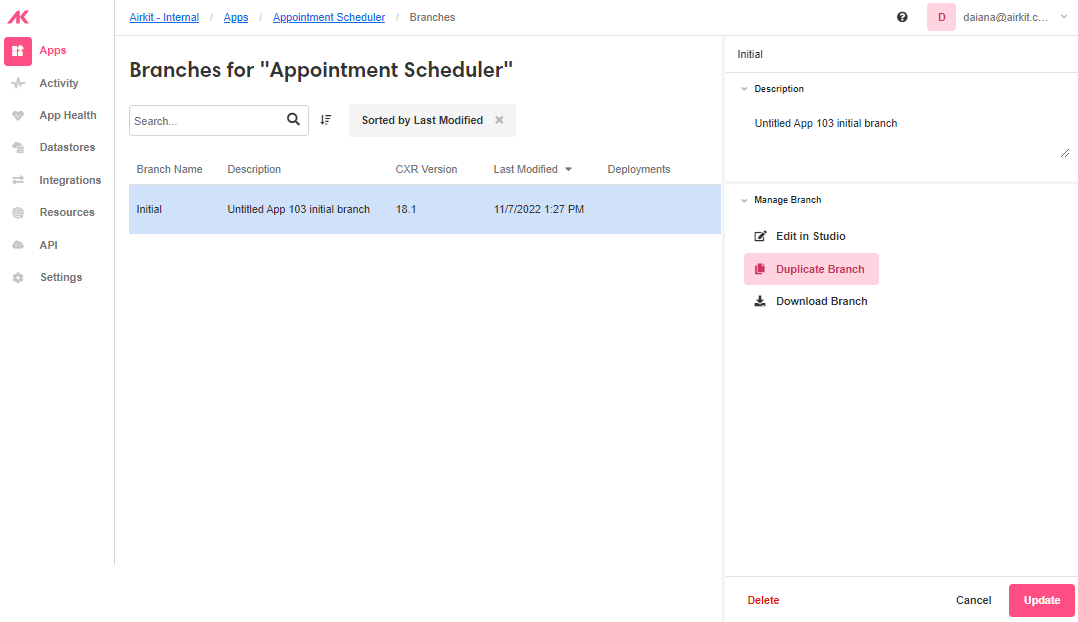
- Provide a unique name for the branch and select the checkbox to lock and prevent edits on the production branch. This is required for it to be used in a deployment. Then click on Create to save the branch.
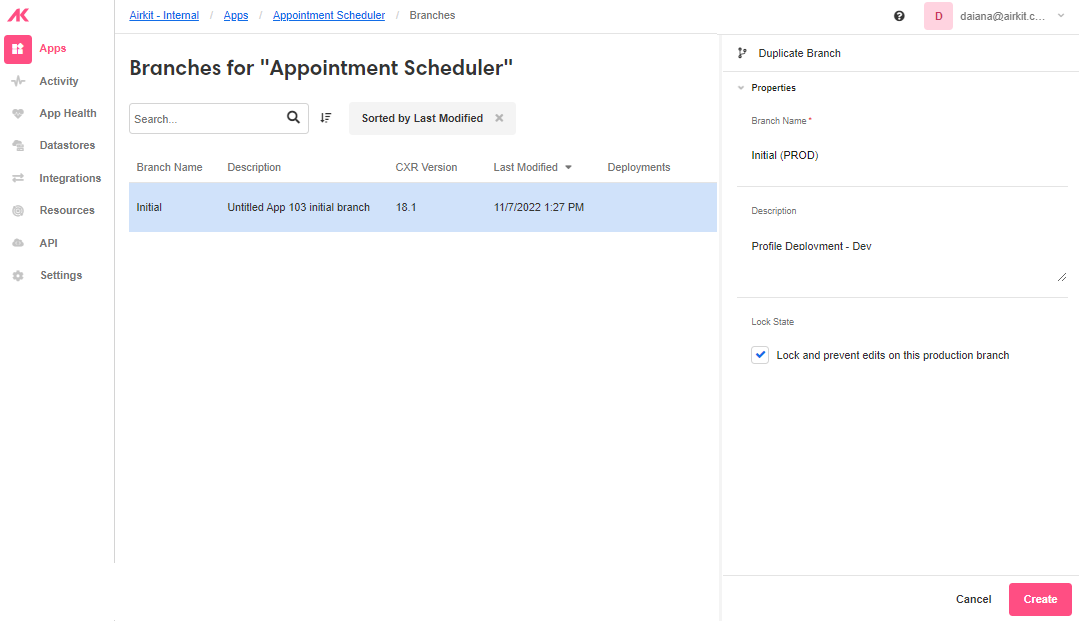
- Go back to Apps, select the application and click on Deployments in the Inspector.
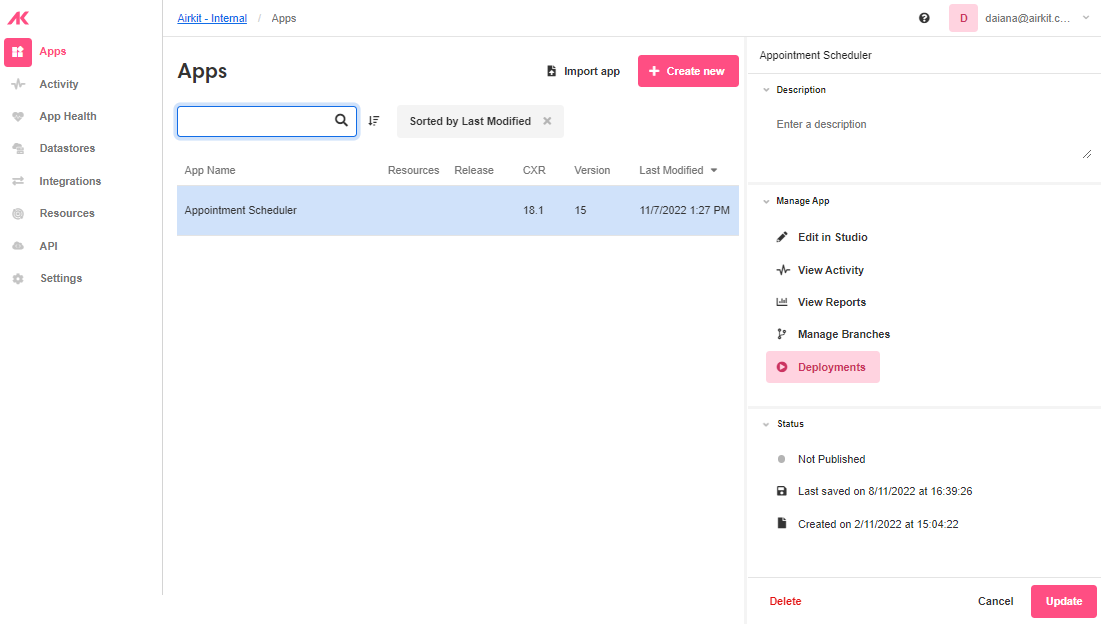
- Click on Create New and complete the key attributes for this new deployment:
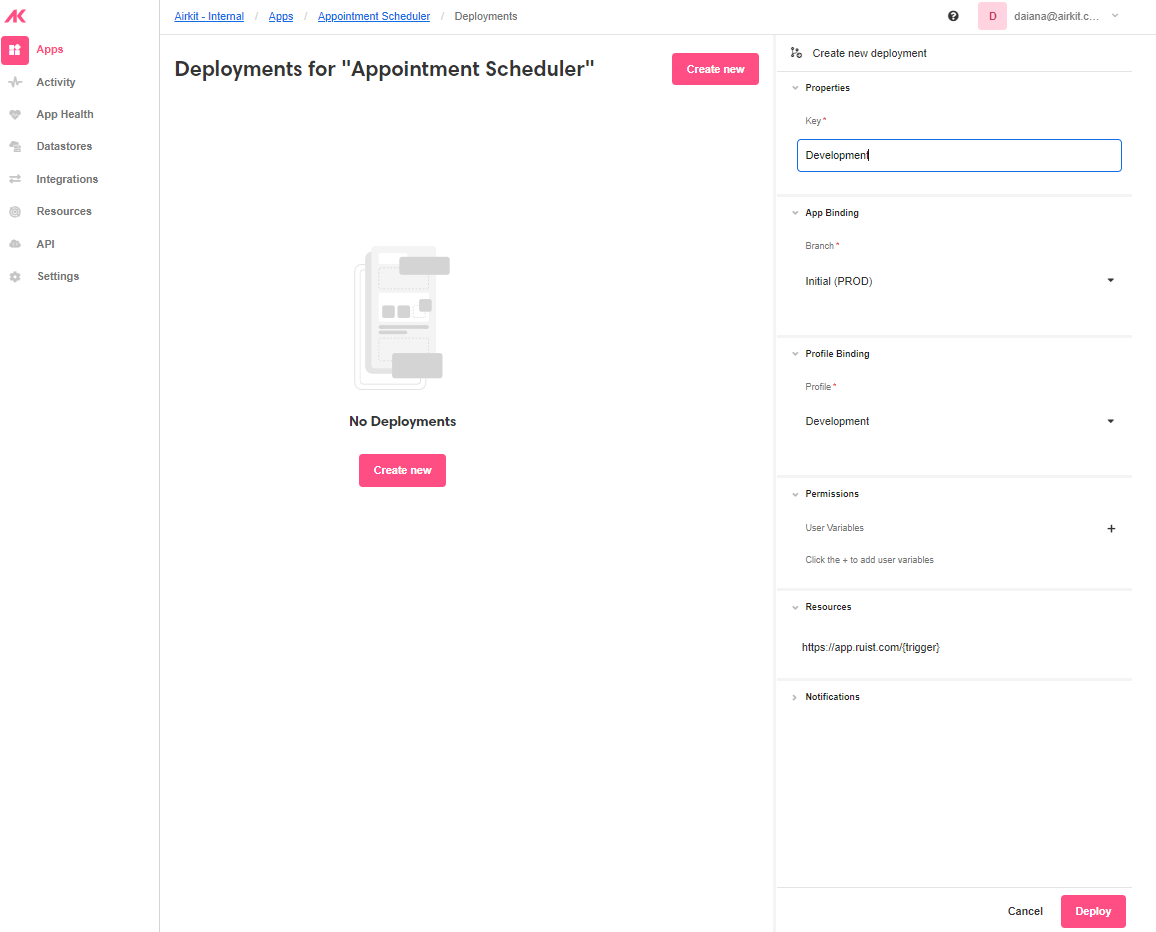
- Select the branch you plan to deploy and the corresponding profile binding (eg. Dev Branch should have a Development profile, QA/QA profile, Production/Prod Profile). Then click on Deploy to see an additional deployment of the application!
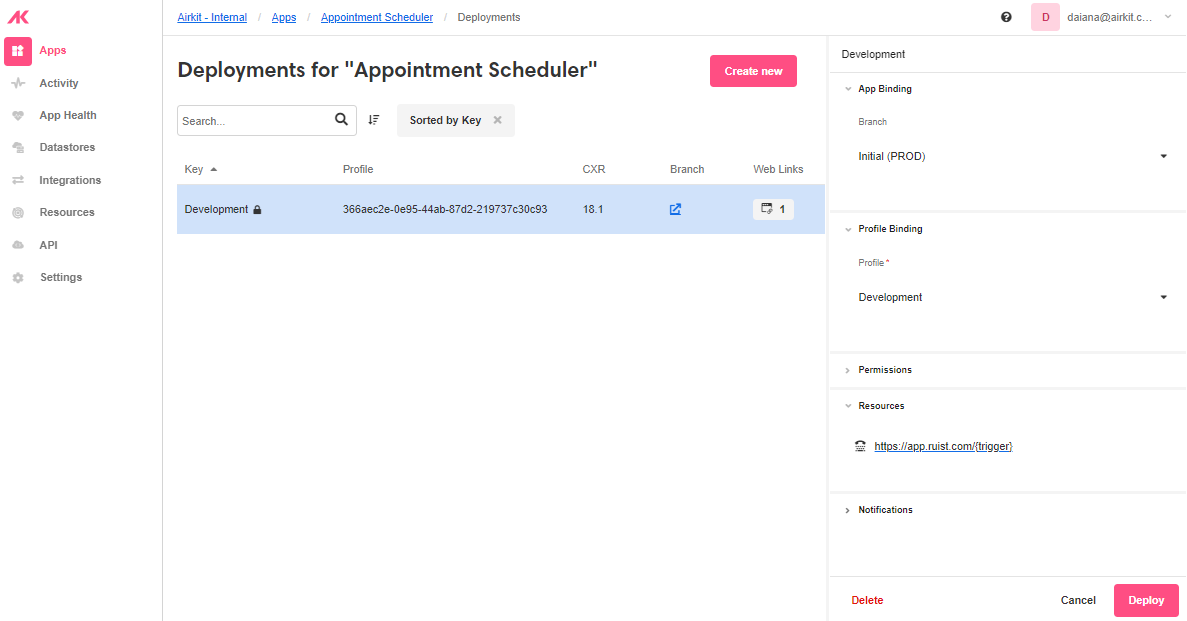
Best Practices: Creating and maintaining deploymentsKeep it simple! The number of deployments should mirror the number of profiles associated with your application.
When deploying new branch, make sure the following items line up with the associated branch:
- Deployment Name
- Branch
- Profile
- Resources
Updated 4 months ago